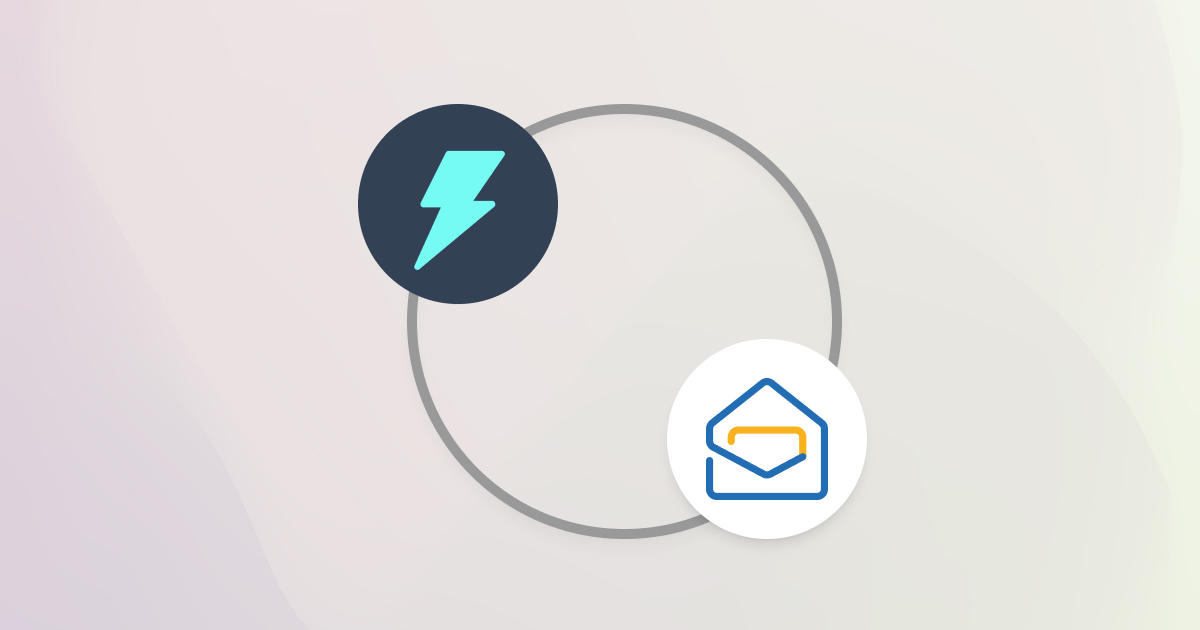Ever stare at a blank screen in Zoho Mail, wondering how to start an email?
Or maybe you spend way too much time trying to find the perfect words for a simple reply. We’ve all been there. Writing emails can take up a huge part of your day.
What if you had a smart helper that gave you the right words, right when you needed them? That’s Jetwriter AI. It’s a simple tool designed to make your email writing effortless.
And now for the best part: Jetwriter AI is fully integrated with your Zoho Mail! It works directly inside your inbox, ready to help you write.
In this guide, you will learn how to generate perfect replies in just one click. We’ll also show you how to compose brand new emails from scratch, saving you tons of time.
What is Jetwriter AI? (A Quick Overview)
Jetwriter AI is a simple tool that helps you with your writing. Think of it as a smart helper that’s there when you need it, making sure your words come out perfectly in every time you write.
So what can it actually do for you?
It helps you fix any grammar or spelling mistakes so you always look sharp and professional. You can also use it to rephrase your sentences to make them clearer, or change the writing tone with a single click.
Now for the exciting part. For a long time, people have loved using this tool inside other platforms like Gmail. That’s why we’re so happy to announce that we have now brought all of these powerful features directly into Zoho Mail. It's a simple button that now lives right where you write your emails, ready to help you.
Getting Started: Setting Up Jetwriter AI
Getting started is super easy. Just follow these two quick steps.
Install Jetwriter AI Extension
Go to Jetwriter AI and download our free browser extension (our extension is available in Brave, Edge, Chrome, Opera, and other Chromium based desktop browsers)
Create a free account (no credit card required)
After installation, click here to sign up, and you will be logged in automatically, ready to use the extension.
Now that you're set-up, here's how you can use Jetwriter AI to reply to emails in Zoho Mail.
How to Generate Instant Email Replies in Zoho Mail
Okay, this is where the real fun begins.
Jetwriter AI is brilliant at understanding conversations. It reads the email thread so it already knows what’s going on, just like a friend who's been listening the whole time. You just need to tell it what to do next.
Here's the step-by-step process.
1. Open Any Email and click the “AI Reply” button
First, find an email in your Zoho inbox that needs a response. Open it, and click the “AI Reply” button to get started.
After clicking, Jetwriter AI will be launched. There, you will notice that the tool has automatically picked up all the context from the email thread. This means that it understands the whole context of the conversation.
2. Briefly enter what you want to reply
In the extension's text input box write how you would want the reply. Something like "lets connect next week" or "thank them for the update." Click on the ”Generate” button (the blue icon) or press enter to generate the response. Jetwriter AI will generate the response based on the email context.
3. Regenerate the response if needed
-
Refine the Response: Enter specific instructions (e.g., ‘rewrite it’ or ‘make the email shorter’) in the same box. You can also change the tone or response length. Click the ”Generate” button.
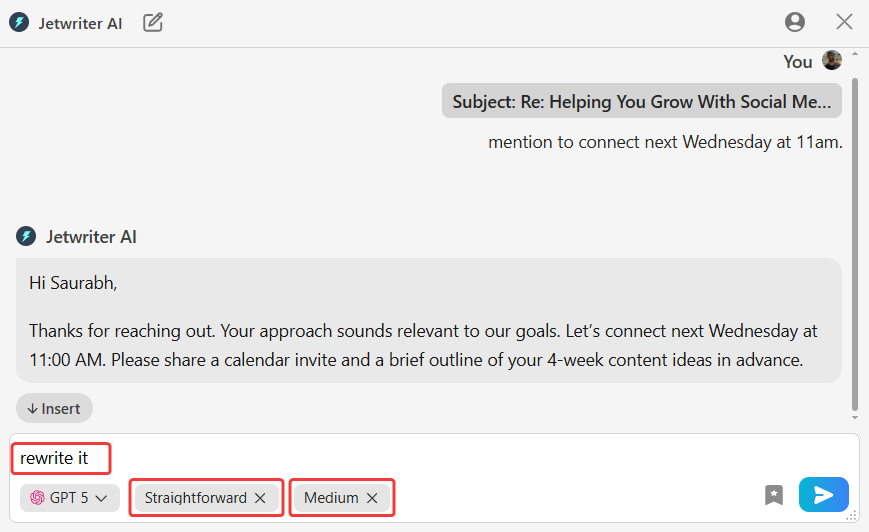
-
Regenerate: Hover over the generated response, select ”Regenerate” from the options to create a new version.
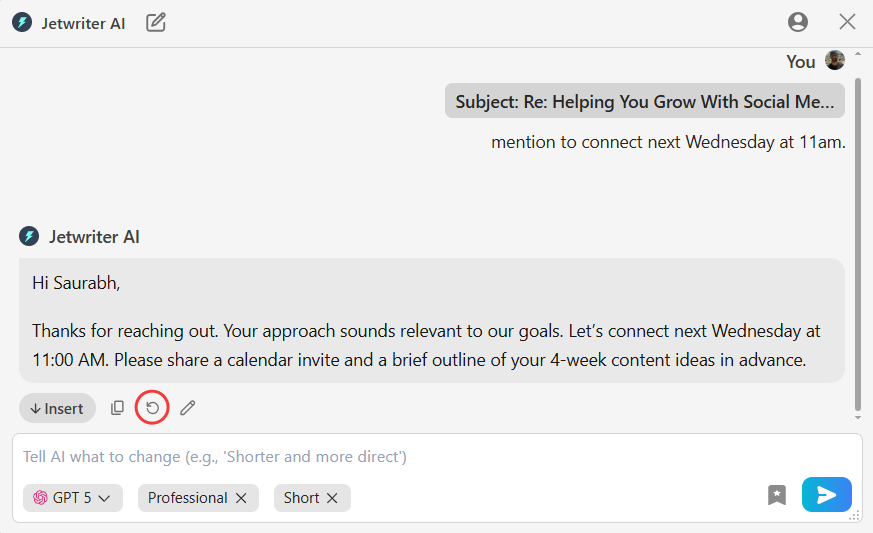
-
Edit Directly: Hover over the generated response, click ”Edit” option, and use it as a new prompt to generate further responses.
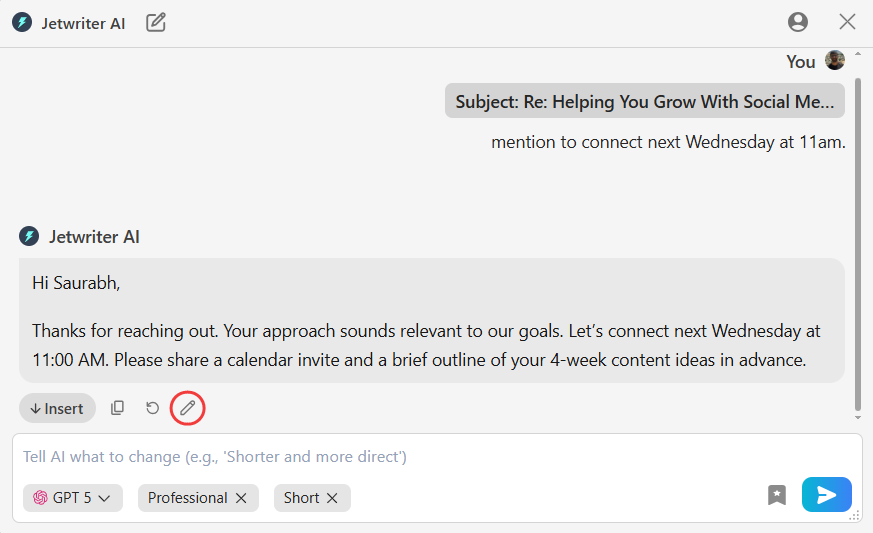
This process helps you create versions that meet your needs, allowing you to refine the response until you’re satisfied.
4. Insert the response
Once satisfied, click the “Insert” button. This will insert the response into the email composition box, and automatically close the extension.
How to Compose New Emails from Scratch in Zoho Mail
Replying is one thing, but what about that scary blank page? Don't worry. Your Jetwriter helper is also a pro at starting conversations from scratch. It's the perfect way to beat writer's block forever.
Here’s how simple it is.
1. Open a New Email Window and click the “AI Reply” button
In Zoho Mail, click the “New Mail” button to open a fresh, blank email. Then, click the “AI Reply” button.
2. Tell Jetwriter AI what you want in the email
On clicking “AI Reply” button, Jetwriter AI extension will be launched. In the input box, just tell Jetwriter AI what the email will be about. Be simple and direct.
You can say things like:
- "Write an email to my team about the new project deadline next Monday."
- "Ask our supplier if our order from last week has shipped yet."
- "Write an email to schedule a meeting with Jack on Monday 11am."
3. Generate the response
Hit the “Generate” button and a full email draft appears instantly.
From here, you have all the same powers as before. You can easily tweak the draft to make it perfect:
-
Refine the Response: You can also change the tone (make it more formal or casual), or response length (shorten it up or add more detail with one click). Click the ”Generate” button.
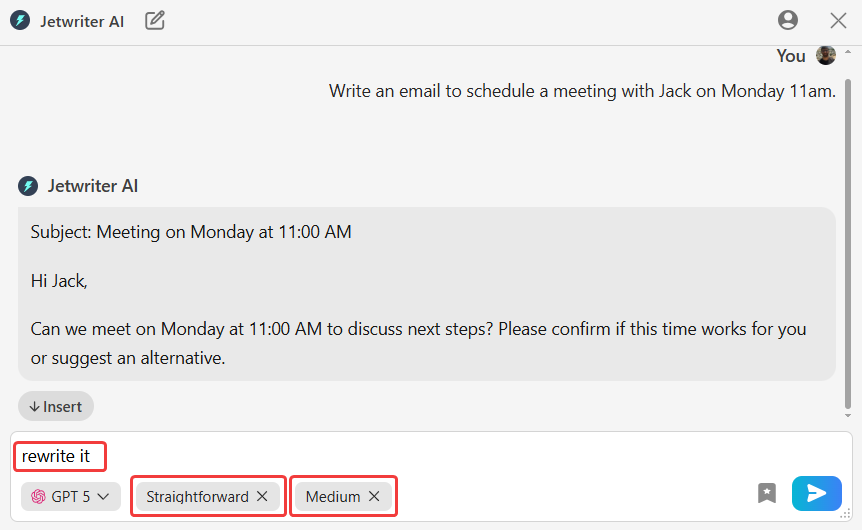
-
Regenerate: Hover over the generated response, select ”Regenerate” from the options to create a completely fresh version.
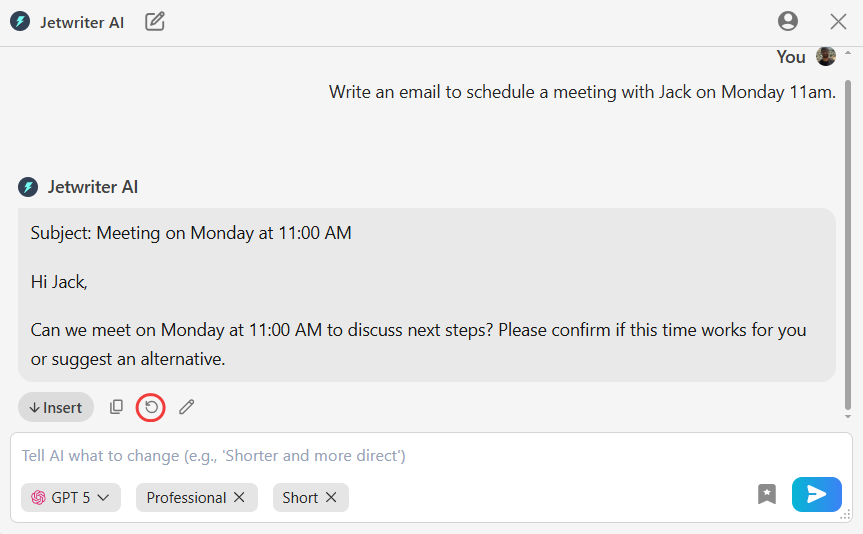
-
Edit Directly: Click the “Edit” button to add your own personal touch.
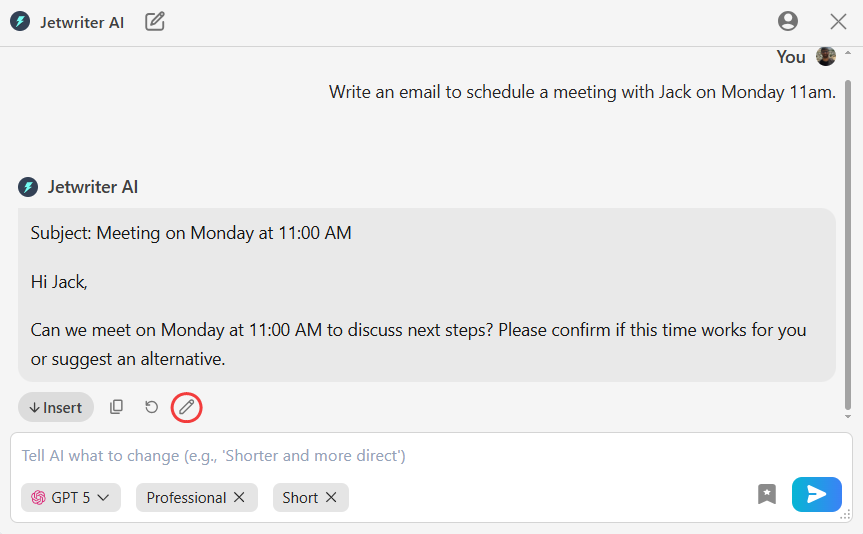
4. Insert and Send
Once you are satisfied with the response, click “Insert”. The text will be inserted into your email composition box. All that's left to do is add a recipient, check the subject line, and hit “Send”!
Make Jetwriter Sound Perfectly Like You
The Jetwriter AI is already smart, but you can make it a true genius by teaching it a few things. Here are three quick tips to make every email sound perfectly like you.
Teach It About You (Personalized Profile)
You have your own unique way of writing, right? Jetwriter can learn that! Go into the settings and tell your helper a little bit about yourself. What's your job? What do you usually write about?
The more it knows, the more its writing will sound just like you. It's like having an assistant who can finish your sentences.
Create Different Writing Styles
Sometimes you need to be serious, and sometimes you need to be friendly. You can create and save your own writing styles for any situation! For example:
- "Super Formal" vibe: For when you're writing to your boss or a new, important client.
- "Friendly & Casual" vibe: Perfect for emails to your teammates and work friends.
- "Short & Direct" vibe: For when you just need to get the point across with no fluff.
You can make as many as you want, so you always have the perfect tone ready with one click.
Save Your Best Ideas (Prompt Templates)
Do you find yourself asking Jetwriter to write the same kinds of emails over and over? Like a weekly project update or a "checking in" email?
You can save your instructions as a Prompt Template. Just write your command once (like, "Draft the weekly update for the marketing team" or “Follow up”) and save it. Next time, you can write that whole email with just one single click. It’s a huge time-saver!
Conclusion
So, let's recap. Jetwriter AI helps you do two big things right inside Zoho Mail: reply to any email instantly and compose brand new ones from scratch.
No more writer's block or wasting time searching for the right words. You get clear, professional emails that sound just like you, in a fraction of the time. You are always in control.
The best way to see how much time you can save is to try it for yourself. The extension is free to install and takes less than a minute to set up. You have nothing to lose but a busy inbox.
Frequently Asked Questions (FAQ)
Is Jetwriter AI completely free to use?
Jetwriter AI has a free plan to get you started. We also offer premium plans for users who need more advanced features and higher usage limits. You can also use your own API key to generate responses.
Is it safe to use Jetwriter AI with my private Zoho Mail account?
Yes, absolutely. Your privacy is a top priority. Your data is protected with industry-standard encryption and is never sold or used to train AI models. Your emails remain confidential.
Can Jetwriter AI write emails in different languages besides English?
Yes! Jetwriter AI supports most major languages. Just give it instructions in the prompt, and it will help you out.
Do I need to have a ChatGPT or Gemini account to use Jetwriter AI?
No, you do not. Jetwriter AI includes access to the best AI models like GPT-5 and Gemini. Everything you need is built right into the tool.
What if I need help or have feedback?
We’d love to hear from you! The easiest way to reach us is by clicking the support button right inside the product. You can also send us an email anytime at support@jetwriter.ai.