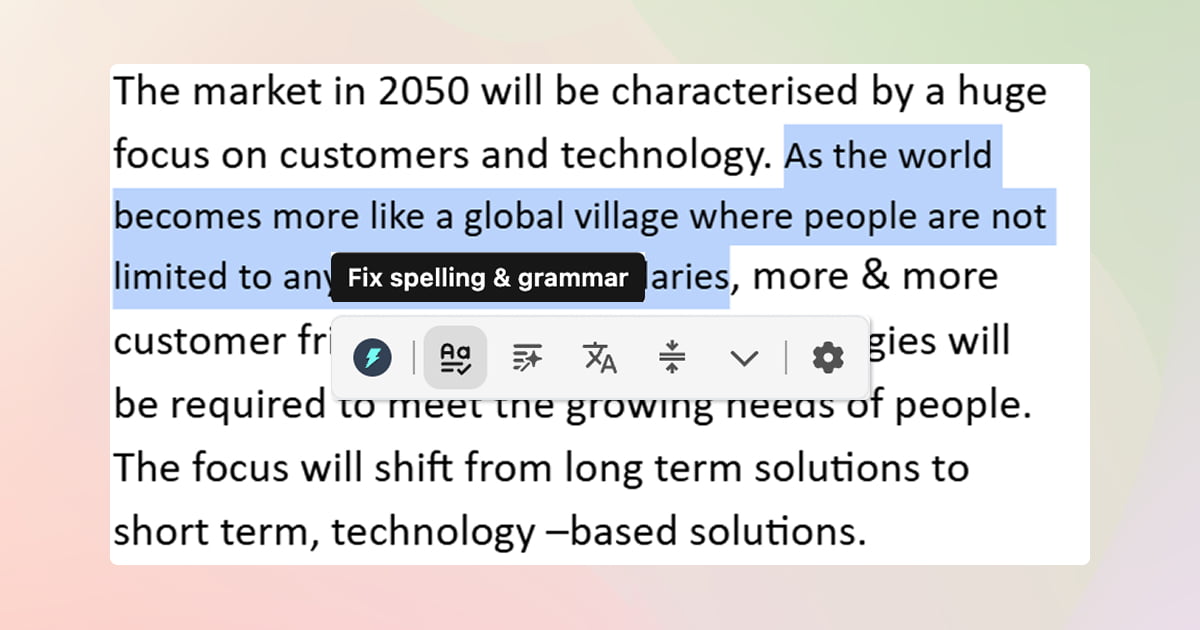Do you ever get tired of switching tabs? You write something on one page, then you copy it. You open another tab to ask an AI for help, paste it in, and then copy the answer back. All that clicking can really break your focus!
It’s like trying to have a conversation while running back and forth between two rooms. A little silly, right?
Well, what if your AI assistant could just pull up a chair and sit right next to you, no matter what website you're on?
Introducing the new Quick Actions feature from Jetwriter AI!
It’s a smart little helper that appears right when you select any text. Now, all the power of Jetwriter AI is right there at your fingertips, ready to help you fix grammar, summarize, or translate without ever leaving the page.
This feature is all about one thing: making your writing life simpler and faster. No more interruptions, just a smooth, easy workflow.
What is the "Quick Actions" Feature?
Imagine you're reading something online, and you highlight a sentence with your mouse. Poof! A small menu of useful tools appears right there. That's the Quick Actions feature.
It’s a smart little toolbar that shows up whenever you select text on any website.
The whole idea is to give you one-click access to your favorite Jetwriter AI tools without any extra steps. No more copying and pasting. Everything you need is right where you are.
Right there, you can use it to:
- Check Spelling & Grammar: Quickly fix any mistakes.
- Summarize: Get the main points of a long text.
- Translate: Instantly translate words to another language.
- Rephrase Text: Find a better way to say something.
- Adjust Tone: Make your writing sound more professional, casual, or friendly.
Your Workflow, Your Rules: How to Personalize Quick Actions
Okay, the basic tools are great. But what if you could make the Quick Actions feature work exactly how you want it to? Good news: you can!
This is where the real fun begins. You can teach it your favorite shortcuts and organize it so it feels like it was made just for you.
Create Your Own Actions
Do you find yourself asking the AI to do the same thing over and over? Maybe you're always turning paragraphs into bullet points or asking it to explain things simply.
Well, now you can save those commands as your very own one-click buttons!
For example, you can create new actions like:
- "Explain this like I'm five"
- "Convert to bullet points"
- "Write a LinkedIn comment"
You just tell it what you want, give it a name, and poof! You have a new custom button. It's like teaching your helper a new trick that saves you time every single day.
Organize for Speed
Once you have created your own actions, you would like them to be at your fingertips.
- Pin your favorites: If you use "Check Grammar" and "Convert to bullet points" all the time, you can pin them to the toolbar. They will always show up first for quick access.
- Re-arrange everything: You can also drag and drop the buttons to change their order. Put your most important tools on the top and the ones you use less at the bottom. It's just like organizing the apps on your phone.
By setting things up your way, the Quick Actions feature stops being just a tool and becomes your personal AI assistant, ready to help you in the way that works best for you.
Managing Toolbar Visibility & Activation
A great helper knows when to be there and when to stay out of the way. The Quick Actions feature is designed to do just that. You are the boss, and you get to decide exactly how it behaves.
You Decide When It Appears
Not everyone likes a toolbar popping up all the time. So, we give you two choices:
- Show it always: The toolbar will appear every single time you select text.
- Show it with a key: The toolbar will only appear if you are holding down a key (like “Alt” or “Ctrl” or “Shift”) while you select text. It’s like a secret signal that tells it you need help!
You can set these up. This way, it only shows up when you actually want it to.
Hide It Wherever You Want
Sometimes, you just don't need the toolbar on certain websites. No problem!
- Hide on specific sites: Don't need writing help while watching your favorite videos? You can tell the toolbar to never show up on YouTube or any other site you choose.
- Hide it for a little while: If you just want it gone for your current visit to a page, you can hide it temporarily. It will come back the next time you visit.
A Pro-Tip for Keyboard Fans
If you love using keyboard shortcuts, we’ve got you covered. You can also set your own custom shortcut to open the main Jetwriter AI extension window for bigger writing tasks.
The bottom line is simple: you're in complete control. You can make the Quick Actions feature your perfect, non-annoying sidekick that works exactly how you want it to.
10 Powerful Use Cases: Quick Actions Feature in Action
So, how can you actually use this new feature in your day-to-day life? Here are 10 simple examples to show you just how helpful it can be.
Fix Grammar
Tired of those distracting squiggly red lines everywhere? Just select your text and click "Check Grammar." You get a clean, polished version that's often more accurate than other tools, all without the visual clutter.
Translate Anything, Instantly
Reading a website in another language? Select the text, click "Translate," and you're done. You'll get a translation that sounds more natural and correct than other online translators.
For the Social Media Guru
You wrote the perfect post, but you need a shorter version for Twitter. Just select the text and use a custom action like "Make this a Tweet." You can create actions to rewrite your content for any platform in seconds.
For the Busy Student
Facing a huge wall of text in a research paper? Highlight a confusing paragraph and click "Summarize." You’ll get the main idea in a simple sentence, making studying way faster.
For the Helpful Support Agent
You need to turn your quick notes into a friendly customer reply. With a custom action like "Make this a polite reply," you can instantly create a perfectly formatted and easy-to-understand message right inside Gmail or Freshdesk.
For the Creative Writer
Stuck and don't know what to write next? Just write down an idea and use a custom action like "Expand on this idea" or "Brainstorm topics." It’s a great way to get a little spark of inspiration.
For the Smart Coder
Found a piece of code on GitHub that you don't understand? Just select it and use a custom action called "Explain this code." You'll get a simple explanation of what it does, right on the spot.
For the Job Seeker
Applying for a job? Highlight a key requirement in the job description. Then, use a custom action like "Rewrite my experience for this" to tailor your resume instantly for the job.
For the Savvy Marketer
Not sure if your ad copy is strong enough? Select a sentence and try actions like "Make it more urgent" or "Add a benefit." You can quickly test out different versions to see what works best.
For the Smart Networker on LinkedIn
Writing a connection request on LinkedIn? Highlight your message and use an action like "Make it more concise" to ensure your message is short, professional, and to the point.
Conclusion
So, the new Quick Actions feature is more than just a cool shortcut. It’s about making your writing process smoother. It brings the AI helper to you, so you can stay focused on your work without jumping between tabs. It's all about saving you time and making writing experience great.
The best way to see how much easier it can make your life is to try it for yourself. Create a custom action, organize your toolbar, and see how it feels. Experience how simpler your writing process will become.
We believe the best AI tools are the ones you barely notice - they just work, right when you need them. This is a big step toward making writing with AI feel truly effortless. Happy writing!
Frequently Asked Questions (FAQ)
Is there a limit to how many custom actions I can create and pin?
No. You can create as many custom actions as you need to make your workflow perfect. There's no limit. You can also pin and unpin your favorite actions so your most-used tools are always ready for you.
Does the Quick Actions feature work inside online editors like Google Docs or Notion?
Yes, it does! The feature is designed to work on all websites, which includes popular web apps like Google Docs, Notion, and others. You can use it to fix grammar, summarize notes, or rephrase sentences without ever leaving your document.
Will having this feature active on every page slow down my computer or browser?
Not at all. We built the Jetwriter AI extension to be extremely lightweight (it's less than 1MB in size!). It is designed to be fast and efficient, so it won’t slow your browser down, even when it's active on all pages.
Can I remove some of the default actions, like "Translate," if I never use them?
While you can't permanently delete the default actions, you can simply "unpin" them from your toolbar. This hides them from your main view, keeping your toolbar clean and customized with only the tools you actually use.
Can a custom action be programmed to automatically use a specific tone, like "Professional," every time?
Yes, and this is a great way to save even more time! When you create a custom action, you are saving a prompt. Simply include the tone instruction in that prompt.
For example, you could create a custom action with the prompt: "Rewrite the selected text in a professional and confident tone." Every time you click that button, it will follow both instructions in one go!