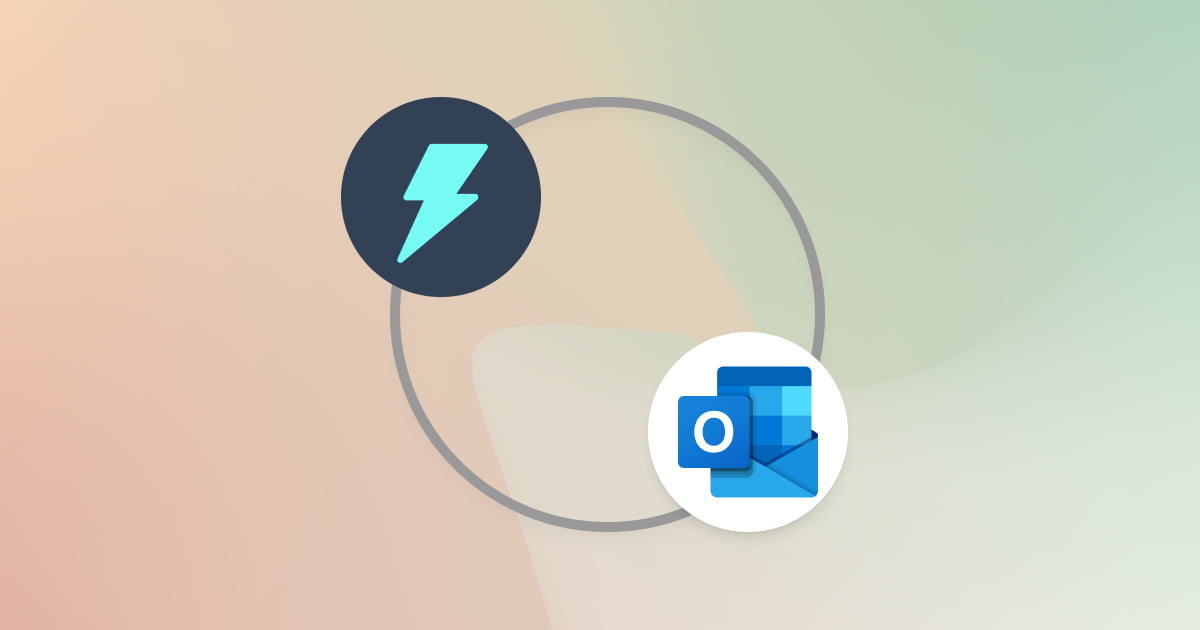Ever look at the clock and realize you’ve spent your whole morning just trying to clear your Outlook inbox? You write a reply, then re-read it, then change a word, then re-read it again. We’ve all been there. Writing the ‘perfect’ professional email can take up so much of your day.
But what if you had a smart assistant to help you with that? Meet Jetwriter AI. It’s a simple and friendly tool designed to make your email writing in Outlook effortless. It helps you find the right words right away, so you can get on with your real work.
And now for the best part: Jetwriter AI is fully integrated with your Microsoft Outlook! This isn't some other app you have to juggle. It works directly inside your inbox, ready to help. It cleverly understands the conversation in your email thread to help you write the perfect reply.
In this guide, we’re going to walk you through exactly how it works. You will learn how to generate perfect replies in just one click. We’ll also show you how to compose brand new emails from scratch, saving you tons of time and effort.
What is Jetwriter AI? (A Quick Overview)
So, what is this Jetwriter AI thing anyway?
Think of it as a smart little helper for all your writing. It's a simple extension you add to your web browser that also works as a web app. Its whole job is to make sure you sound great every time you write.
But what does it actually do? You can use it to:
- Fix grammar and spelling mistakes.
- Rewrite your sentences to make them sound clearer.
- Change the tone of your writing, from formal to friendly, with just one click.
For a long time, people have loved using Jetwriter in other places like Gmail. Now, we are so excited to bring all of these powerful features directly into Microsoft Outlook. It’s a simple button that lives right where you write your emails, so help is always just a click away.
Getting Started: Setting Up Jetwriter AI for Outlook
Ready to try it? Getting started is super easy. It will take you less than a minute. Just follow these two quick steps.
1. Install the Jetwriter AI Extension
First, you'll need to add the extension to your browser. Just go to Jetwriter AI and click the download button. It's totally free and works with browsers like Chrome, Edge, Brave, and Opera.
2. Create Your Free Account
Once the extension is installed, you just need to sign up. Don't worry, we won't ask for your credit card. After you sign up, it will log you in automatically. And that's it! You’re all set to go.
How to Generate Instant Email Replies in Microsoft Outlook
Jetwriter AI is super smart about understanding your emails. It reads the whole conversation, so it knows what’s going on - just like a friend who's been listening in. You just need to tell it what you want to say.
Here’s how you do it, step-by-step.
1. Open an email and click the “AI Reply” button
First, open any email in your Outlook inbox that you need to reply to. You’ll see a new “AI Reply” button there. Go ahead and click it to get started.
After you click, Jetwriter AI will open. You will see the tool is very smart. It has already read the whole email thread. This means it understands the full conversation.
2. Write a short instruction for your reply
Now, just tell Jetwriter AI what you want to say. You don’t need to be fancy. Something simple is perfect.
For example, you can write:
- "Say yes to the meeting on Monday at 2pm."
- "Thank them and say I'll review this."
- "Politely say no."
Then, just hit the “Generate” button.
3. Make the reply perfect
Jetwriter will instantly write a full reply for you. If it's not quite right, you can easily change it. You have a few options:
-
Change the tone or length: Want it to sound more formal? Or maybe shorter? Just click the tone or length options.
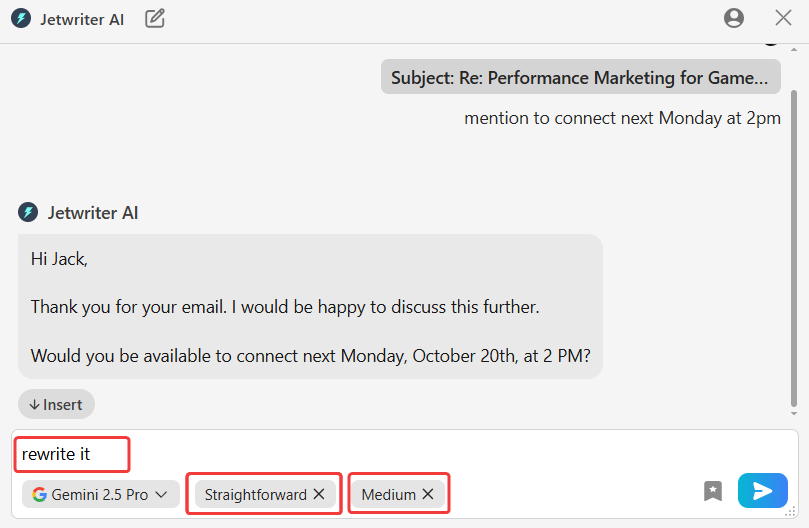
-
Regenerate: Not a fan of the first draft? Hover over the reply and click “Regenerate” to get a brand new version.
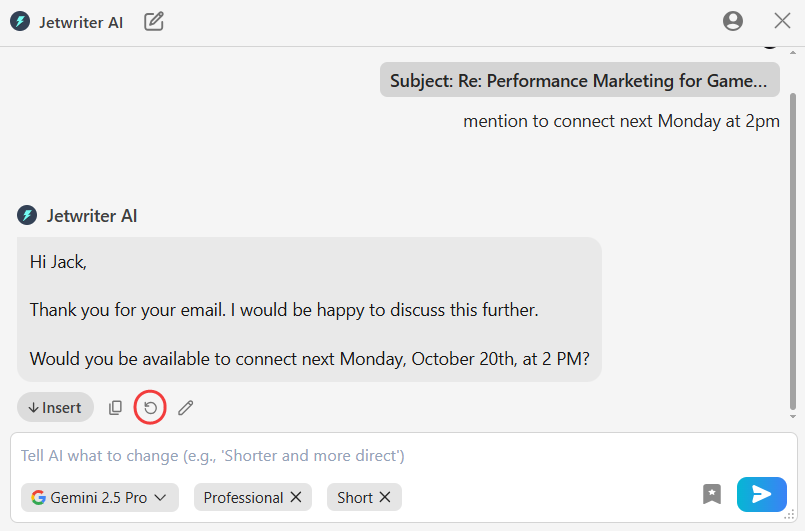
-
Edit: Like the reply but want to change one small thing? Hover over it and click “Edit” to make your own tweaks.
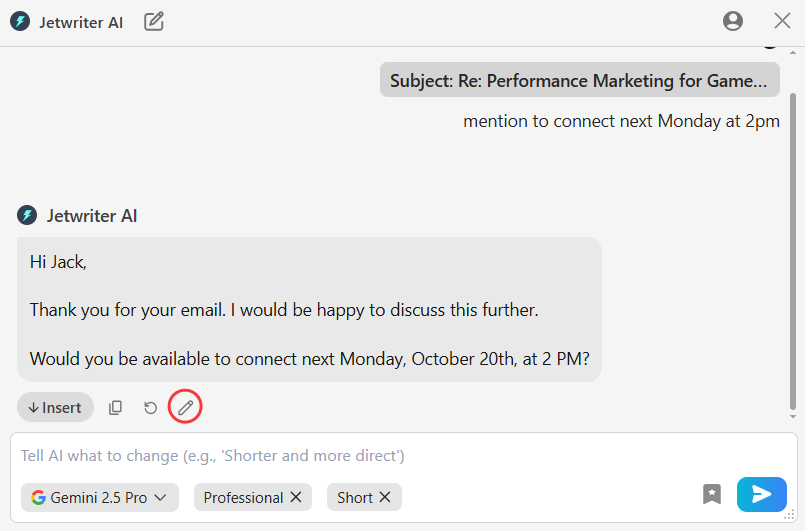
Keep playing with it until you’re happy!
4. Click “Insert”
Once you love the reply, just click the “Insert” button. The text will pop right into your Outlook email, and you're ready to send. That's it!
How to Compose New Emails from Scratch in Microsoft Outlook
Okay, replying to emails is easy now. But what about starting a new one?
Your Jetwriter assistant is also amazing at writing brand new emails from scratch. It's the best way to beat writer's block for good. Here’s how simple it is.
1. Open a new email and click the Jetwriter AI button
In Outlook, click the “New email” button to open a fresh email window. Then, just click the Jetwriter AI button to bring your helper to life.
2. Tell Jetwriter what the email is about
In the input box, just tell Jetwriter what you need. You can be simple and direct.
Try saying things like:
- "Write an email to my team about the new project deadline this Friday."
- "Ask our supplier if our order has shipped."
- "Draft an email to schedule a meeting with Jack for Monday 11am."
3. Generate and perfect your draft
Hit the “Generate” button, and a full email will appear in seconds.
From here, you have all the same powers as before. You can change the tone, make it shorter or longer, ask for a rewrite, or edit it yourself until it’s perfect.
4. Insert and send your email
Once you're happy with your email, click “Insert.” The text will go right into your new email. All you need to do is add the person's email address, check the subject line, and hit “Send”!
Make Jetwriter Your Perfect Writing Partner
Jetwriter is already very smart. But you can make it even smarter by teaching it about you.
Here are a few quick tips to make every email sound like it came straight from you.
Teach It About You (Personalized Profile)
You have your own special way of writing, right? Well, you can teach Jetwriter your style!
Go into the settings and tell the AI a little bit about yourself. What is your job? What kind of things do you usually write? The more it knows, the more the emails will sound just like you wrote them. It’s like training your very own assistant.
Create Your Own Writing Styles
Sometimes you need to sound super professional. Other times, you can be more casual. Jetwriter lets you create and save your own writing styles for any situation.
For example, you could make:
- A "Formal Client" style for when you're writing to important customers.
- A "Friendly Team" style that's perfect for emails to your teammates.
- A "Concise & Direct" style when you just need to get your point across with no fluff.
You can make as many as you want, so you always have the perfect tone ready in one click.
Save Your Favorite Prompts (Prompt Templates)
Do you write the same kind of email again and again? Maybe a weekly report or a follow-up message?
You can save your instructions as a Prompt Template. Just write the command once, like “Draft the weekly project update for the sales team,” and save it. Next time, you can write that entire email with a single click. It’s a massive time-saver!
Conclusion
So, let's wrap things up. Jetwriter AI is your new best friend for Microsoft Outlook.
It helps you do two big things: reply to any email in seconds and write brand new emails from a blank page. No more staring at the screen wondering what to write, and no more wasting time.
You get clear, professional emails that sound just like you, in way less time. And you can trust that Jetwriter is:
- Fast & Light: It's a tiny extension that won’t slow down your browser.
- Private & Secure: Your data is always safe. We never use it for AI training.
- Super Smart: You get access to the best AI models like GPT-5 and Gemini to ensure your emails are top-quality.
The best way to see how much time you can save is to try it for yourself.
The extension is free to try and takes less than a minute to set up. What are you waiting for? Go ahead and give your Outlook a superpower!
Frequently Asked Questions (FAQ)
Is Jetwriter AI for Outlook free to use?
You can start using Jetwriter AI for free! We have a limited free plan that lets you try all the main features. If you write a lot of emails and need more power, we offer simple paid plans with extra benefits. You can also use your own API key to generate responses.
Can Jetwriter AI write and reply in different languages, like Spanish or French?
Yes, absolutely! Jetwriter AI can understand and write in many different languages. You can write a command in English like, "Reply in Spanish and thank them for the invitation," and it will write the reply in Spanish for you. It's a great tool for talking with people all over the world.
How does Jetwriter AI keep my professional and personal email data private and secure?
Your privacy is super important to us. We treat your emails like a private conversation, which is why we will never use your data to train our AI or sell it to anyone. Everything is also protected with strong, standard security to ensure your information always remains safe and confidential.
How is Jetwriter AI different from Microsoft Copilot or other AI built into Outlook?
Jetwriter AI's main focus is deep personalization. You can create a unique profile and custom writing styles so the AI truly sounds like you. It also uses various top AI models to give you the best quality writing. Also, Jetwriter AI keeps your data private and confidential by never training our models on your writing, never selling your information, and protecting it all with strong security.
What if I need help or have feedback?
We’d love to hear from you! The easiest way to reach us is by clicking the support button right inside the product. You can also send us an email anytime at support@jetwriter.ai.