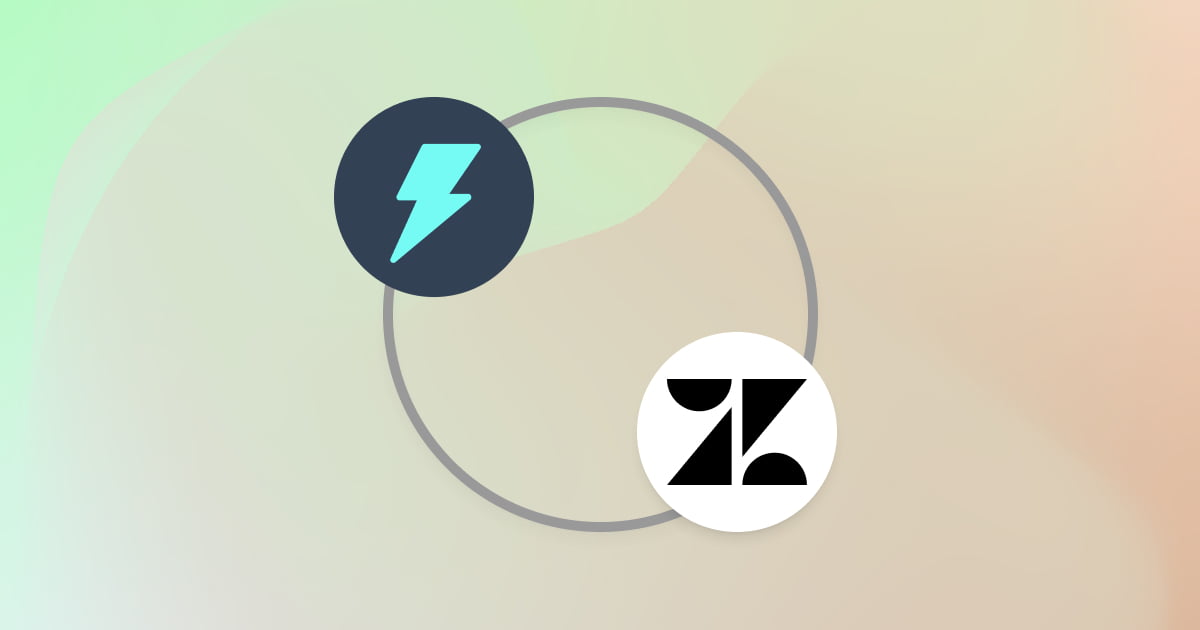Ever stare at your Zendesk inbox, wondering how to even start your next reply?
Or maybe you spend way too much time trying to find the perfect, friendly words for a simple "where is my order?" question.
We’ve all been there. Answering support tickets can take up a huge part of your day.
What if you had a smart helper that gave you the right words, right when you needed them?
That’s Jetwriter AI. It’s a simple tool designed to make your support replies fast and easy.
And now for the best part: Jetwriter AI is fully integrated with your Zendesk! It works directly inside your ticket window, ready to help you write.
In this guide, you will learn how to generate perfect replies in just one click, saving you tons of time.
Meet Your New AI Teammate: Jetwriter AI
Jetwriter AI is a simple tool that helps you with your writing.
Think of it as a smart helper that’s there when you need it, making sure your words come out perfectly every time.
So what can it actually do for you?
- Fix tricky grammar and spelling mistakes.
- Make your sentences clearer so people understand you.
- Change your writing tone. (For example, from Friendly to Formal, or Empathetic if a customer is upset).
- Read long, confusing tickets and tell you what they are about.
Now for the exciting part.
We have built Jetwriter AI to work perfectly inside Zendesk.
It’s not a separate app you have to switch back and forth to. It is a simple button that lives right inside your reply box, ready to help when you need it most. This means no more copying and pasting.
Getting Started: How to Set Up Jetwriter AI in Zendesk
Getting your new AI teammate is super fast. You'll be all set up in about 60 seconds.
Here is what to do.
Step 1: Get the Jetwriter AI Extension
First, you need to add the tool to your web browser.
Head over to Jetwriter AI website, and find and click the install button. It’s a free extension that works on Chrome, Edge, Brave, and other similar browsers.
Once it's added, you will be asked to make a free account. Don't worry, you don't need a credit card.
Step 2: Find the New Icon in Zendesk
And... that’s it! You are all done. There are no other steps.
Just go to your Zendesk account and open any ticket. You will see the new Jetwriter AI icon there, ready to help.
Generate Your First AI-Powered Reply in Zendesk
Okay, this is where the magic happens.
Here’s the best part: Jetwriter AI is smart. It automatically reads the entire ticket conversation for you.
It already knows what the customer said and what you said before. You don't need to copy or paste anything. You just need to tell your new teammate what to do.
Follow these easy steps:
-
Open any Zendesk ticket Go to your inbox and click on any ticket you need to answer.
-
Click the Jetwriter AI icon In the reply box, click on the new Jetwriter AI icon. This will open the helper.
-
See the context? It's automatic! The Jetwriter window will open. It will show you that it has already understood the ticket. You don't have to do anything here.
- Type a simple instruction In the little text box, just tell the AI what you want to say. Keep it simple.
You can type things like:
- "tell them their refund is processed"
- "ask for their order number"
- "ask the user to share the screenshot"
- Click "Generate Reply" Hit the generate button. In just a second, Jetwriter AI will write a perfect, professional reply for you.
- Click "Insert Response" Like the reply? Great!
Just click the "Insert Response" button. The new reply will appear right in your Zendesk ticket, and the helper will close.
That's it! You're ready to send.
Refining Your Draft: How to Get the Perfect Reply
What if the first reply is not quite right? No problem!
You can easily ask your AI teammate to try again. You have full control.
-
Change the Writing Tone
Is the customer upset? You can sound more caring. Need to be very serious? You can sound more formal.
Just use the Writing Tone menu to pick a new style. You can choose Casual, Professional, Friendly, and more. Jetwriter will rewrite the reply in that new voice.
-
Change the Response Length
Is the reply too long? You can make it shorter. Need to give more detail? You can make it longer.
Use the Response Length options to get the perfect size for your message.
-
Click "Regenerate"
Want to see a totally different idea?
Just click the Regenerate button.
Jetwriter AI will think again and write a completely new draft for you. You can click this as many times as you want until you find the perfect reply.
Personalizing AI For Better Replies
Getting a good reply is fast. But what about a great reply?
You can train Jetwriter AI to sound just like you and your company. This saves you even more time.
Here’s how.
Personalize AI (Your AI Profile)
This feature is like giving your AI teammate a little notebook about you.
You can tell the AI about:
- Your company, and what it does
- What’s your role
- How your responses should sound
Why is this good? The more the AI knows about you, the more its replies will sound like you. It can write drafts that are already perfect, so you don't have to edit as much.
Custom Writing Styles (Your Brand Voice)
Sometimes you need to be very technical. Sometimes you need to be extra friendly.
You can create and save your own special writing tones for any situation.
For example, you could make styles like:
- "Technical & Precise": For when you are explaining a tricky bug.
- "Friendly & Inquisitive": For when you need to ask the customer for more info.
- "Concise & Direct": For sending quick updates
This way, you always have the perfect tone ready in one click.
Prompt Templates (Your One-Click Replies)
Do you type the same instructions to the AI over and over?
Like "Ask the customer for a screenshot" or "Thank them for finding a bug"?
You can save these instructions as a Prompt Template.
Next time, you don't have to type anything. Just click the template, and Jetwriter AI will write the full reply for that task. It’s a huge time-saver!
The Jetwriter AI Advantage
We built Jetwriter AI to be the best possible teammate for your Zendesk team.
Here are a few reasons why it works so well.
It Learns Your Unique Style
Most AI tools sound like a robot. They give the same boring answer to everyone.
Jetwriter AI is different.
It's your personal AI. It uses your AI Profile and your Custom Writing Styles to learn how you write. The replies don't just make sense - they sound like you wrote them.
Powered by the Best AI Models
We use the latest and smartest AI models, like GPT-5, Claude Sonnet, and Gemini.
This means you always get the highest quality, most helpful, and most human-sounding replies for your customers.
Fast and Super Lightweight
Your support tools should speed you up, not slow you down.
The Jetwriter AI extension is tiny (less than 1MB). It is built to be super fast. It will never slow down your browser or your Zendesk, even on your busiest days.
Private and Safe
This is the most important part. Your data is your data. Period.
We take your privacy very seriously.
- We never use your data or ticket info to train AI models.
- We never sell or share your data with anyone.
- All your information is kept safe with the best encryption.
You can use Jetwriter AI and know your company and customer data is always safe.
A Faster, Simpler Zendesk Workflow
So, let's recap.
Jetwriter AI saves you a ton of time on every ticket. It helps you write clear, professional, and friendly replies, every single time.
No more repetitive typing. No more worrying about what to say.
It’s a smart, safe, and reliable teammate that lives right inside your Zendesk.
This frees you up to focus on what really matters: solving customer problems and making people happy.
Ready to close more tickets and wow your customers? Install the free Jetwriter AI extension today.
Frequently Asked Questions (FAQ)
Is Jetwriter AI free to use in Zendesk?
You can get started for free. Jetwriter AI has a free plan. It lets you try out the tool and see how it works in Zendesk. If you're a heavy user, we have a Pro plan which lets you generate unlimited responses. You can also use your own API key to generate responses.
What languages does Jetwriter AI support for writing replies?
Jetwriter AI works with many languages! You are not just limited to English. You can write instructions and get replies in languages like Spanish, French, German, and many more. It's great for helping customers all over the world.
How do I use Jetwriter AI to summarize a long ticket history in Zendesk?
This is super easy. When you open a long ticket, just click the Jetwriter AI icon. In the instruction box, just type something simple like "summarize this" or "give me the main points". Jetwriter AI will read the whole thing and give you a short, simple summary.
Does the AI know my company's info (like our return policy) by itself?
No, it does not know your company's private info by itself. But you can teach it very easily! This is exactly what the "Personalize AI" feature is for. You can go into your profile and tell the AI all about your products, your return policy, and any other special info. Once you save it, the AI will remember this information. It will then use it to write much better, more accurate replies for you.
Where can I get help if I have a problem or a question?
We are here to help! You can get help right inside the tool. Just look for the support button in the extension. You can also send us an email anytime at support@jetwriter.ai. We'll get back to you!