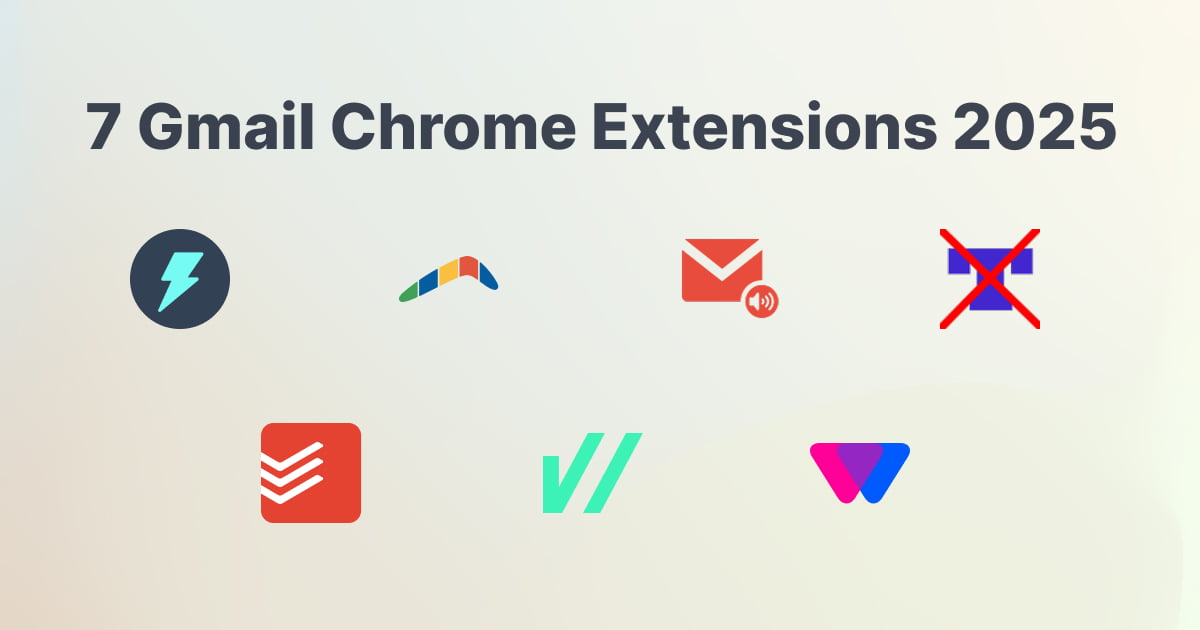Ever feel like you’re losing the battle against your inbox?
You send an important email, and hear nothing back. Did they even see it? Who knows.
An email comes in that you need to act on later. But you forget, and it gets buried under 50 other messages.
It feels like you spend more time managing email than you do getting your real work done. If this sounds familiar, you’re not alone.
But here’s the good news. There’s a better way.
Gmail is a great, but you can make it even better. With a few simple chrome extensions, you can fix these exact problems. They plug right into your Gmail and turn it into a tool that actually helps you, instead of stressing you out.
We’ve picked out 7 of the best ones to share with you. In this guide, you’ll find extensions that will:
- Show you exactly when your emails are opened.
- Help you write perfect, mistake-free emails in seconds.
- Turn any email into a task on your to-do list with one click.
- And even protect your privacy from snooping email trackers.
It's time to make your inbox a calmer, more organized place. Let's dive in.
The 7 Best Chrome Extensions for Gmail
Jetwriter AI: Write Emails Faster with AI
What It Is & Its Main Purpose
Ever stare at a blank email and have no idea what to write? We’ve all been there.
Jetwriter AI is like a smart helper that lives inside your Gmail. It writes entire emails and replies for you in just a few seconds. You give it a small hint about what you want to say, and it does all the hard work.
Key Features
-
Get Instant Replies: Jetwriter reads the email you've received and understands what it's about. You just tell it how to reply with a simple prompt, like "say thanks and that I'll look at it tomorrow." It will then write a perfect reply for you.

Click the “AI Reply” button, and the extension will launch, with the context of the email pre-loaded.
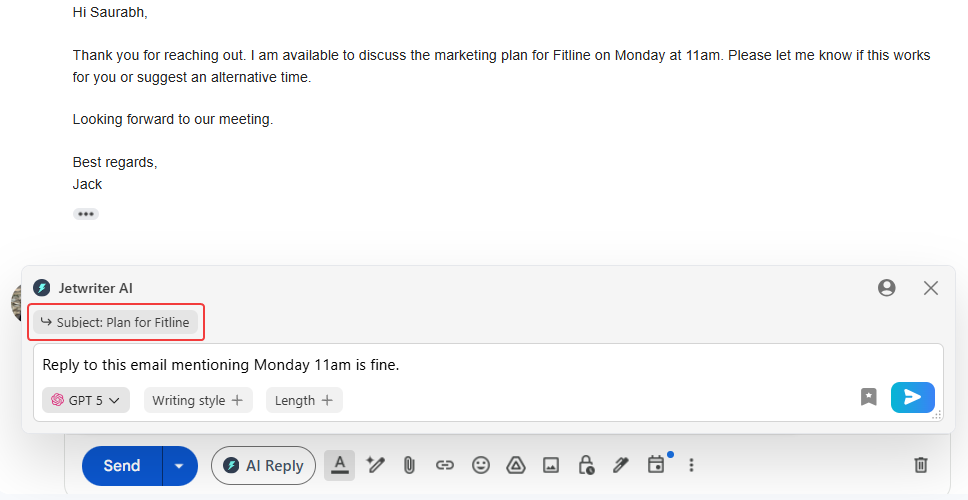
In the extension's text input box write how you want the reply to get generated. Click on the ”Generate” button or press enter to generate the response. Jetwriter AI will generate the response based on the email context.
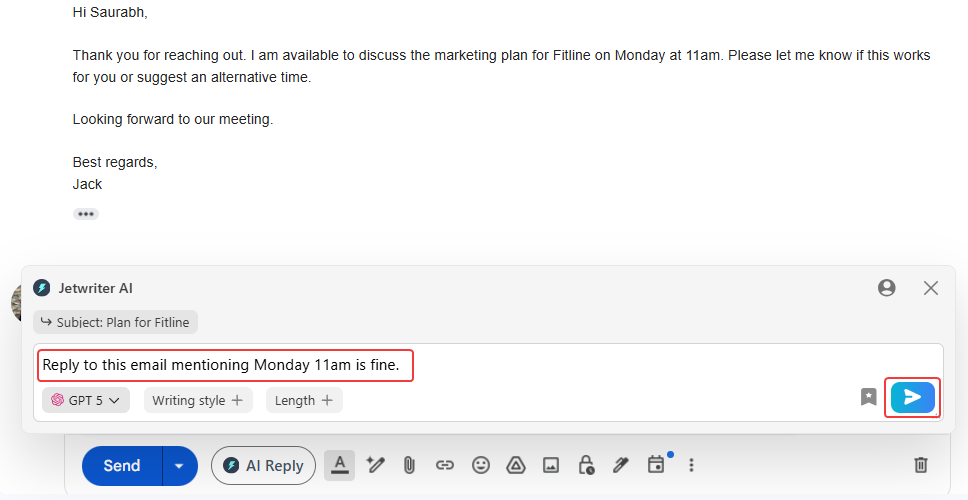
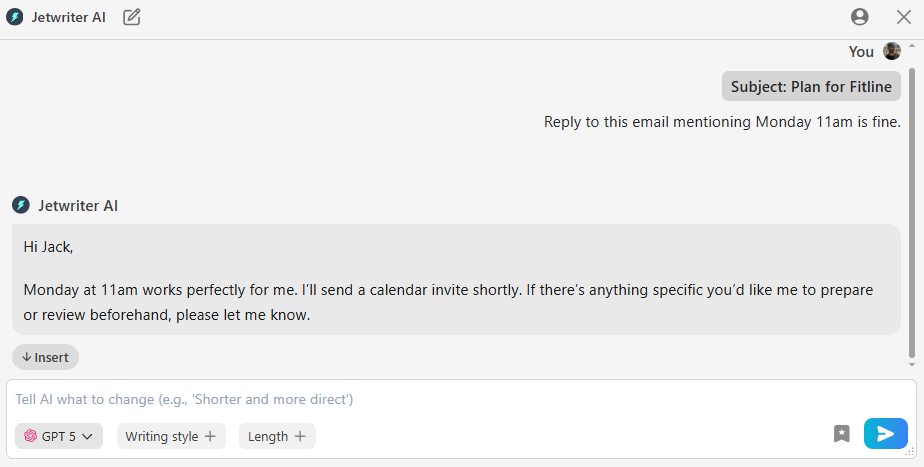
Next, you can click the ”Insert” option to copy the reply into the email body and automatically close the extension. You can also click the “Copy” option to copy the generated response. You can also choose to regenerate the response using the “Regenerate” option to create a new version, or edit the response by using it as a new prompt to generate further responses.
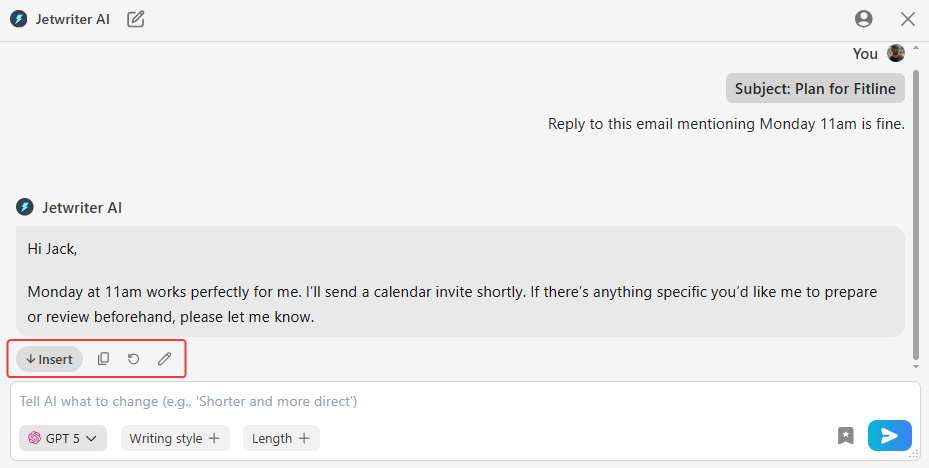
-
Write New Emails from Scratch: Need to compose a new email? Just click on the “AI Compose” button, and tell the AI what you need. For example, type "write an email to Jack to review the marketing plan on 5th Sept 11am," and it will create a professional draft for you.
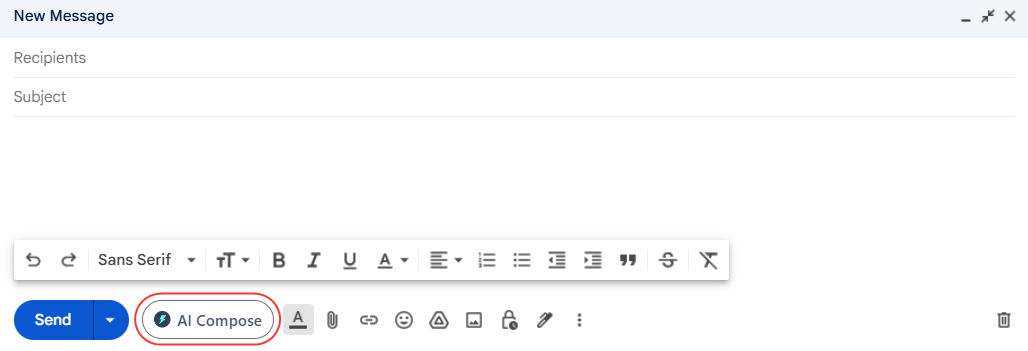

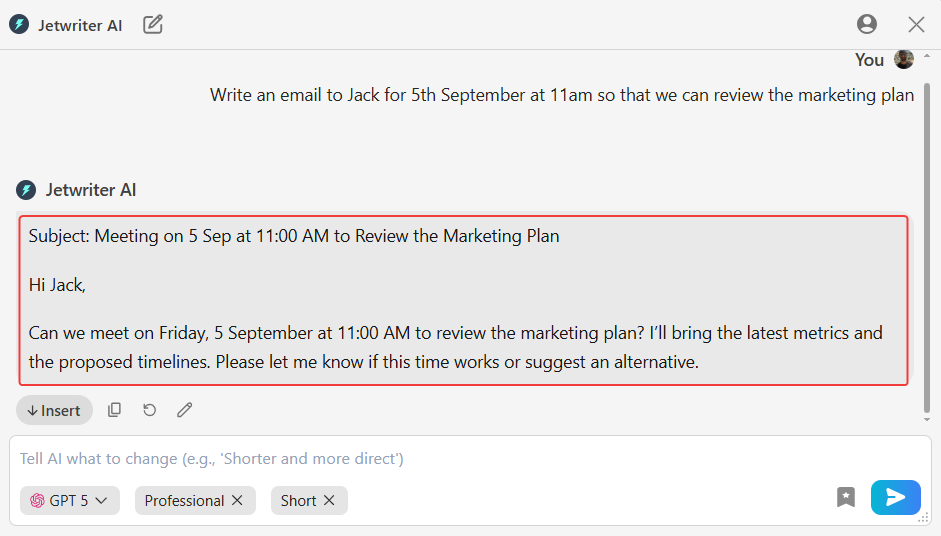
-
Change the Tone and Length: You can tell it to make your email sound more professional, friendly, or casual. You can also ask it to make the email shorter or longer with just one click.
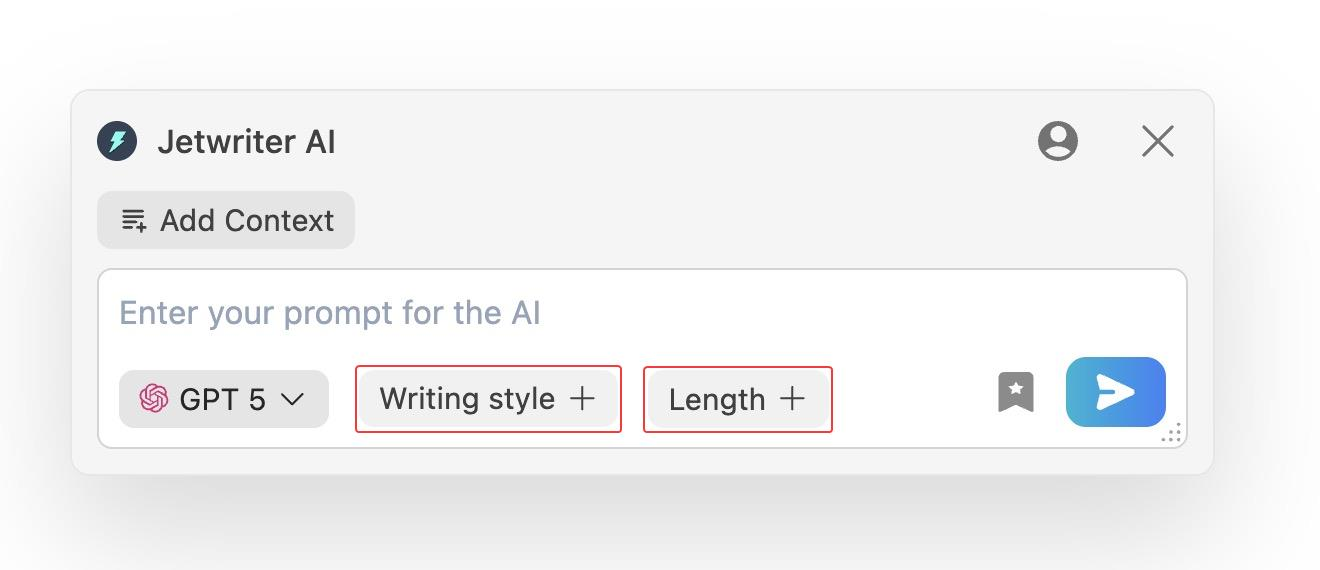
Who It's Best For
This tool is a lifesaver for busy people like founders, marketers, and freelancers who have to answer tons of emails. It’s also perfect for anyone who sometimes struggles with writer's block.
Pricing
It's free to try! You can get started without paying anything to see if you like it. Paid plans start at $9 per month. You can also use your own API key to generate responses.
Where can I get it?
Ready to write perfect emails and replies in seconds? You can add Jetwriter AI to your Chrome browser.
Mailtrack: Know When Your Emails Are Opened
What It Is & Its Main Purpose
You know that feeling? You send a really important email, and then you're left wondering, "Did they even read it?"
Mailtrack takes all that guesswork away. It's a simple tool that shows you exactly when someone opens your email and clicks on your links. No more wondering.
Key Functionality (Features)
-
See Simple Read Receipts: This is the best part. In your 'Sent' folder, you'll see checkmarks next to your emails. One check means it was sent. Two green checks mean it was opened. Simple as that.
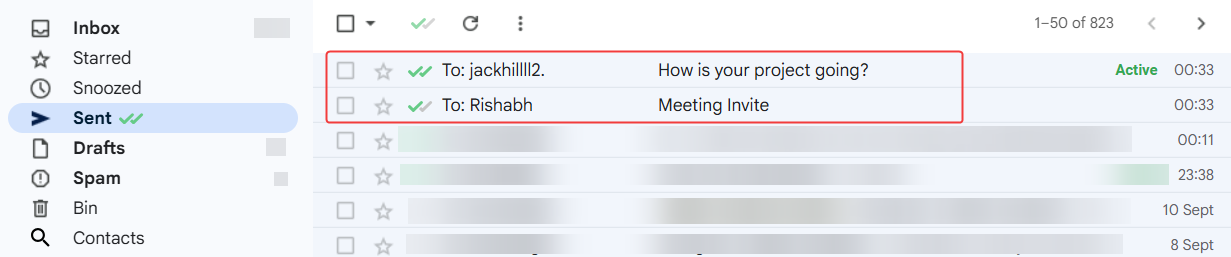
-
Track Opens and Clicks: Mailtrack doesn't just tell you if your email was opened. It tells you how many times. This is super useful if you want to see how interested someone really is.
-
Send Email Campaigns: If you need to send a similar email to a lot of people, Mailtrack can help. You can send personalized emails in bulk and it will track who opens each one.
Begin by composing a new message in Gmail. Once your message window is open, click on the ”Campaign” option to start setting up your mail merge.
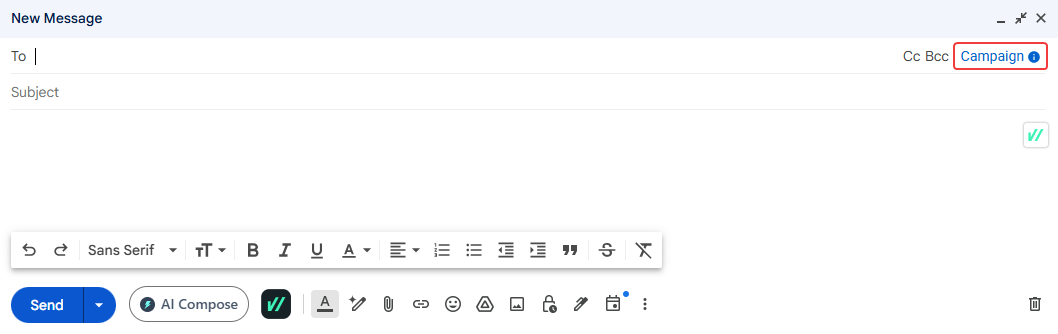
Then, click on ”Import recipients”.
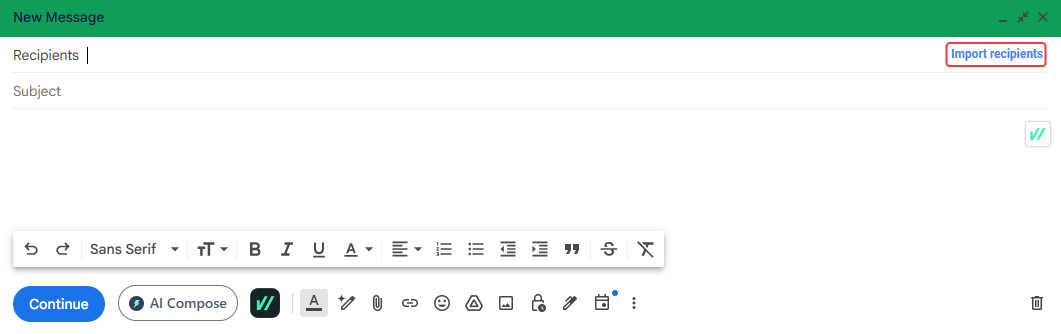
A pop-up window will appear, prompting you to select the tab labeled "From Google Sheets." Here, you can choose the Google Sheet that contains your contact data. If you don’t have one ready, Mailsuite will guide you in creating a new sheet.
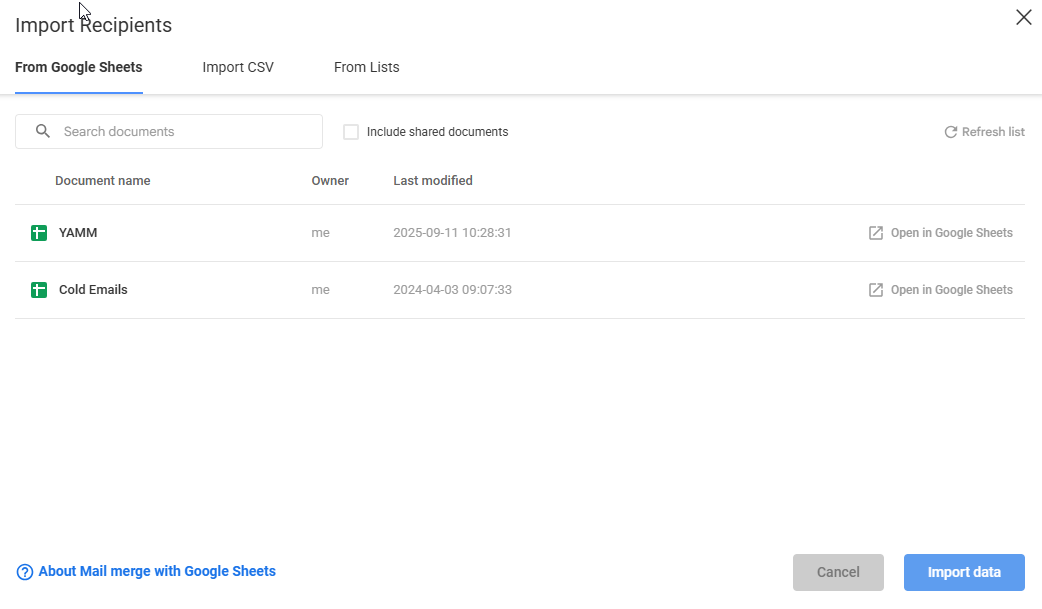
Select the sheet, and click ”Import data**”** to add the contacts to your campaign as recipients.
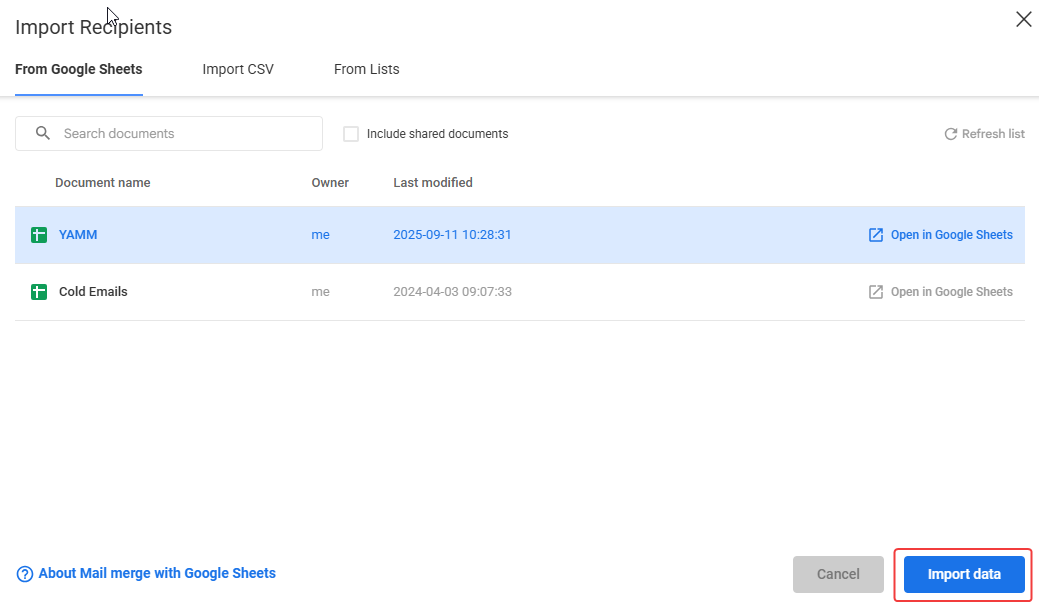
In the Recipients field, Mailsuite will show a summary like "X recipients (from Spreadsheet/List).”
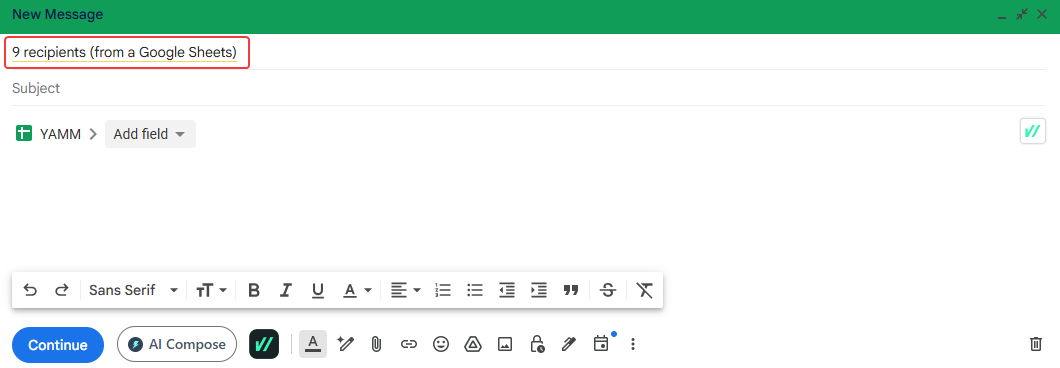
Click ”Add field” and select the appropriate column from your Google Sheet to personalize your email. This will insert a tag where the personalized content will appear. You can adjust the placement of this tag within your email, including adding it to the subject line.
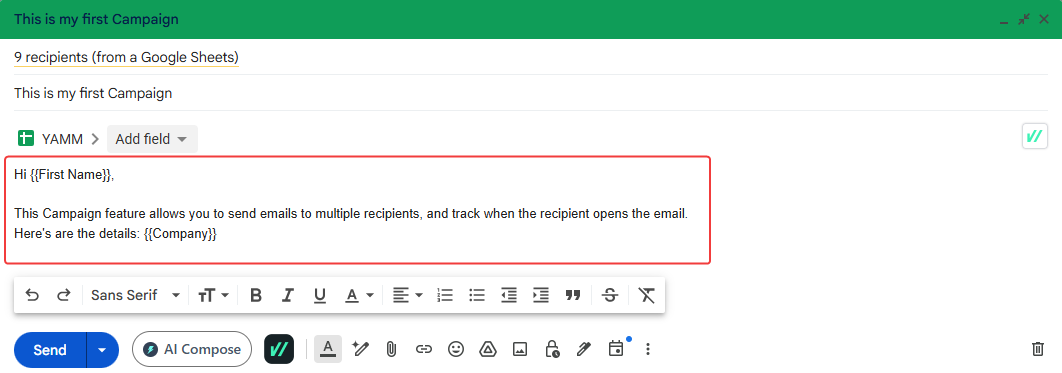
Once your email is prepared, click ”Send” to proceed to the next step. If any data is missing for certain contacts, Mailsuite will notify you so you can make adjustments. Before sending the campaign, you can send a preview email to yourself, schedule when you would like the campaign to send, or send it now.
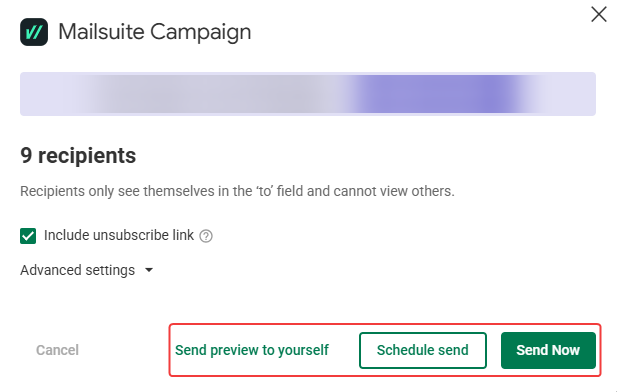
Once you send your campaign, you can view the campaign data in the dashboard.
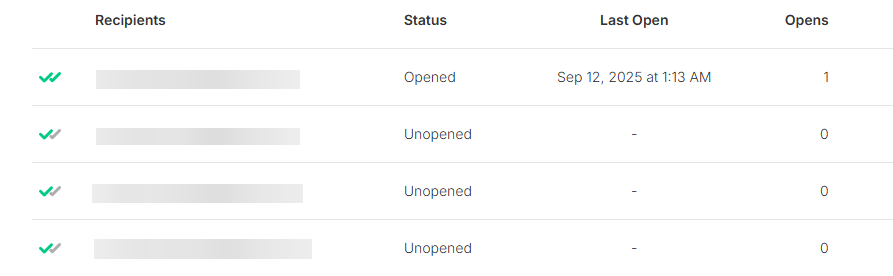
Who It's Best For
This is a must-have for salespeople, marketers, and freelancers. But honestly, it's for anyone who is tired of guessing and just wants to know if their message was actually received and read.
Pricing
Mailtrack has a great free plan that gives you unlimited email tracking. If you want extra features like link tracking, you can upgrade to a Pro plan, which starts at $9.99 per month.
Where can I get it?
Ready to stop guessing if your emails were read? You can add Mailtrack to your Chrome browser.
Checker Plus for Gmail: Manage Email Without Opening Gmail
What It Is & Its Main Purpose
How many browser tabs do you have open right now? Let me guess: way too many. And one of them is probably your Gmail, just sitting there, begging to distract you.
Checker Plus for Gmail lets you finally close that tab for good. It's a handy little button that lives in your browser's toolbar. It lets you read, delete, and reply to emails without ever having to open the actual Gmail website.
Key Functionality (Features)
-
Get Smart Notifications: When a new email arrives, a small box pops up on your screen. You can see who it's from and what it's about instantly, without having to stop what you're doing.
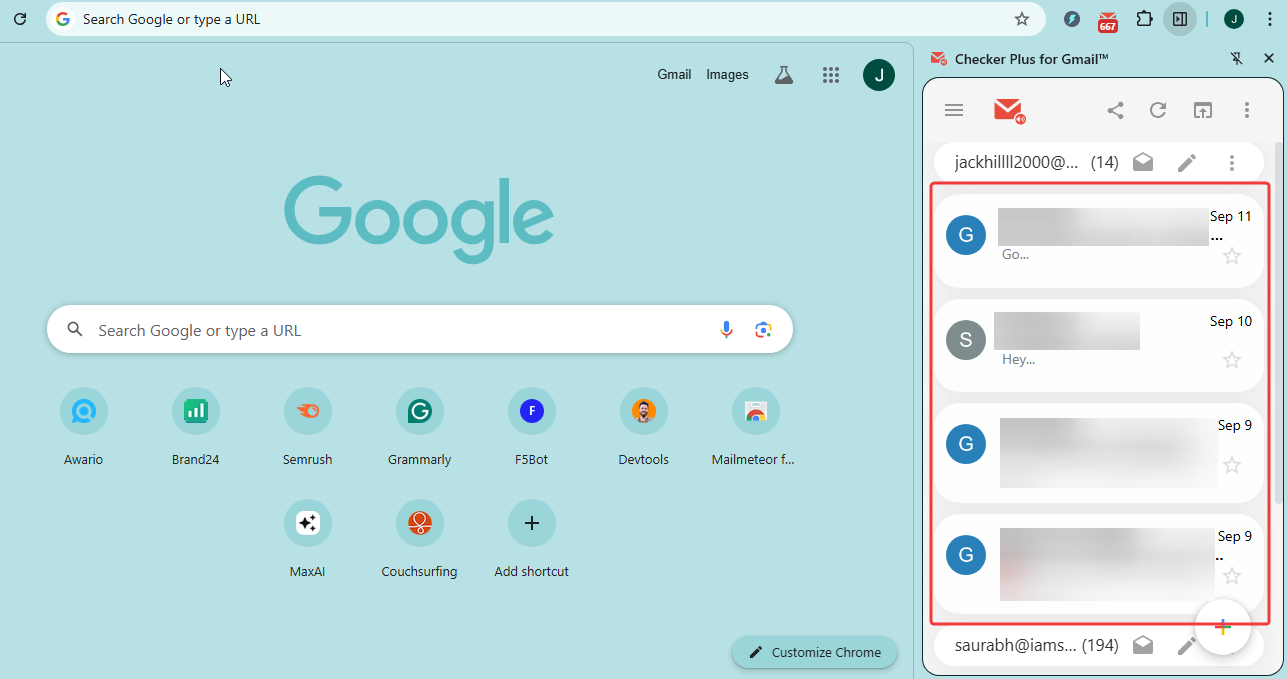
-
Take Action Instantly: From that little pop-up, you can read the whole email, delete it if it's junk, or archive it for later. All with a single click. No need to go digging through your inbox.
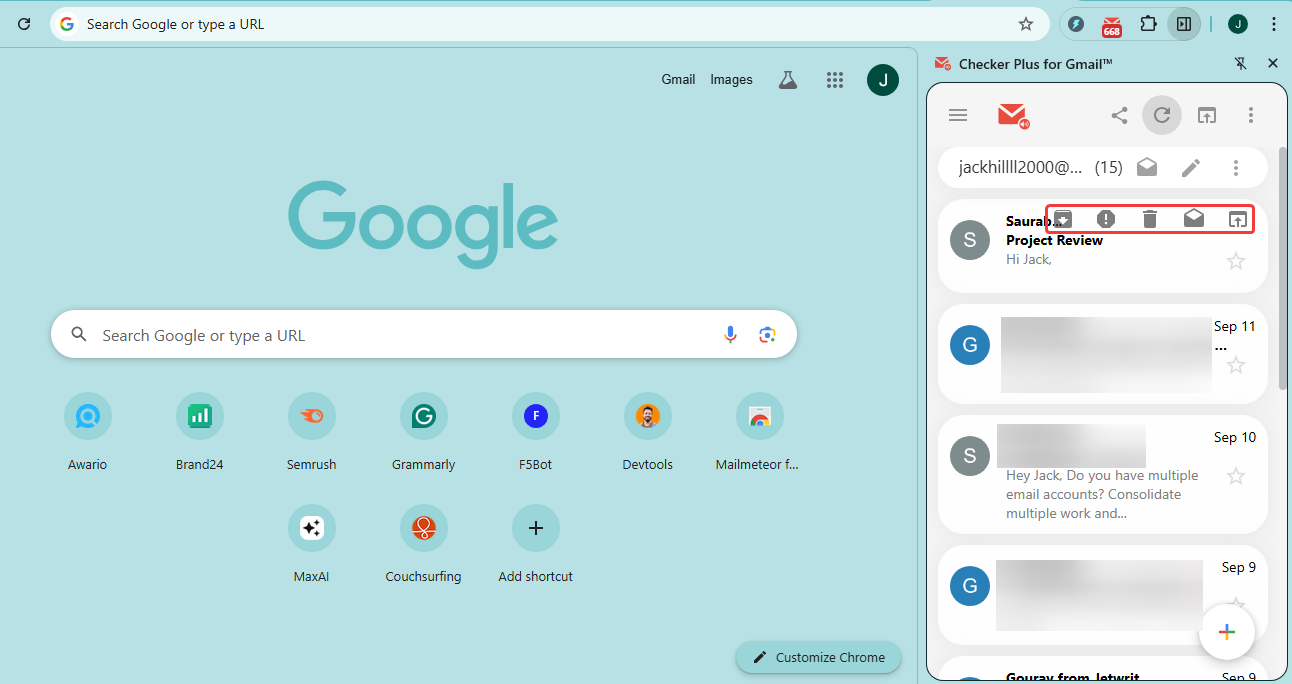
-
Handle Multiple Accounts: Have a work email and a personal email? No problem. You can easily switch between all of your Gmail accounts from that one little button. It’s a huge time-saver.
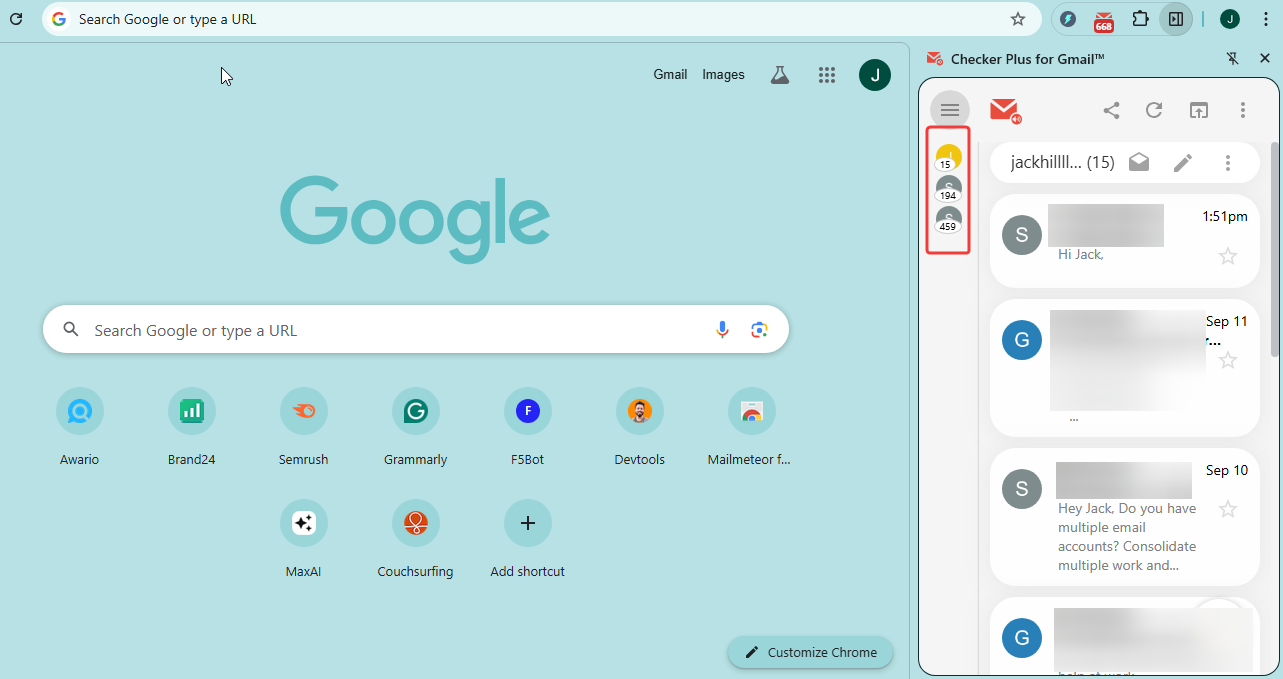
-
Go Hands-Free with Voice: This is pretty cool. You can even have the extension read your emails out loud to you. It's perfect for when you're busy with something else and can't look at your screen.
Who It's Best For
This is perfect for anyone who gets easily distracted by having their inbox open all day. It’s also amazing for people who have to manage a work account and a personal account and are tired of constantly switching back and forth.
Pricing
This one is free to use for its main features. You can get a "Pro" version by donating to the developer, which unlocks a few extra goodies and supports their work.
Where can I get it?
Want to close your Gmail tab for good? You can install Checker Plus for Gmail directly from the Chrome Web Store.
Boomerang for Gmail: Take Control of Your Inbox
What It Is & Its Main Purpose
Your inbox doesn't have to be a place of chaos. What if you could decide when emails leave your outbox and when new ones are allowed to arrive?
Boomerang for Gmail is a powerful tool that lets you control the timing of everything. It helps you send emails when you want, reminds you about important conversations, and even helps you focus.
Key Functionality (Features)
-
Send Emails Later: Ever get a brilliant idea at 2 AM but don't want to look like a weirdo emailing your boss in the middle of the night? With Boomerang, you can write the email now and schedule it to send at 8 AM tomorrow morning. Problem solved.
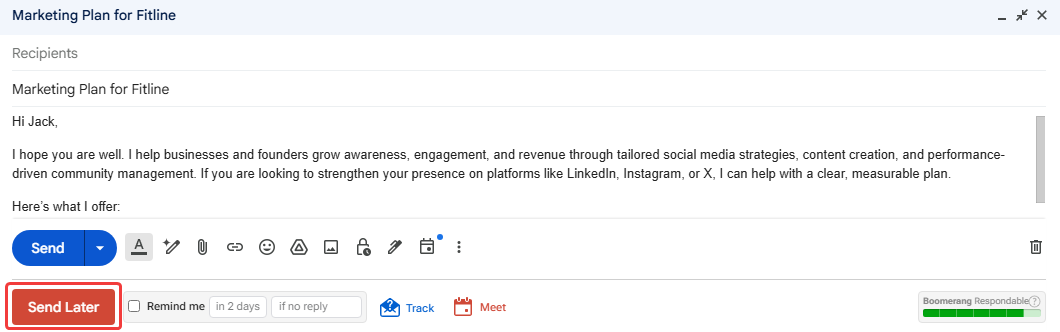
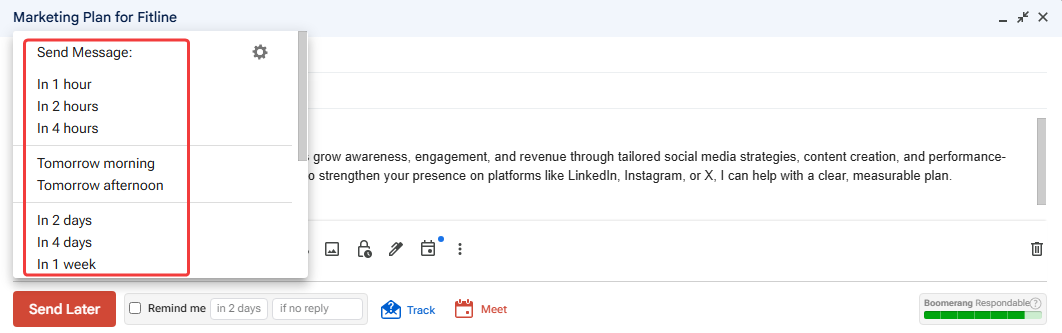
-
Pause Your Inbox: Sometimes you just need to focus. Boomerang lets you hit a 'pause' button on your inbox. New emails won't show up and distract you until you're ready for them. It's like taking a peaceful mini-vacation from email.
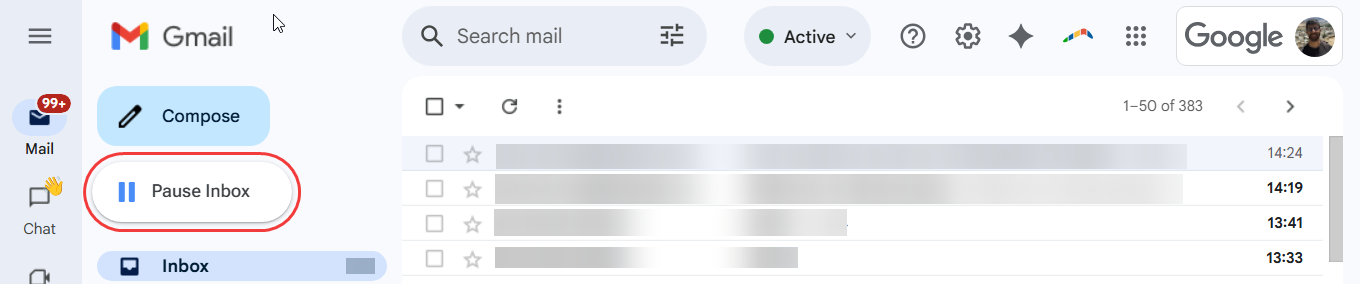
-
Never Forget to Follow Up: You send an important email and need a reply. If you don't hear back, it's easy to forget. Boomerang can remind you! You can tell it, "If nobody replies in 3 days, bring this email back to the top of my inbox."
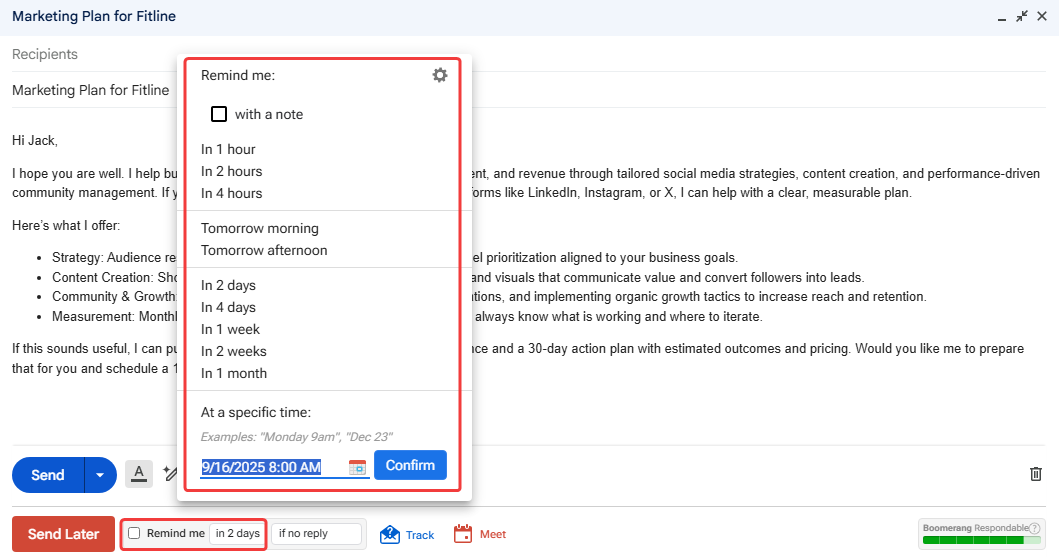
-
Know If Your Email Was Read: Boomerang also includes email tracking, so you'll know if your message was opened. It takes the guesswork out of waiting for a reply.
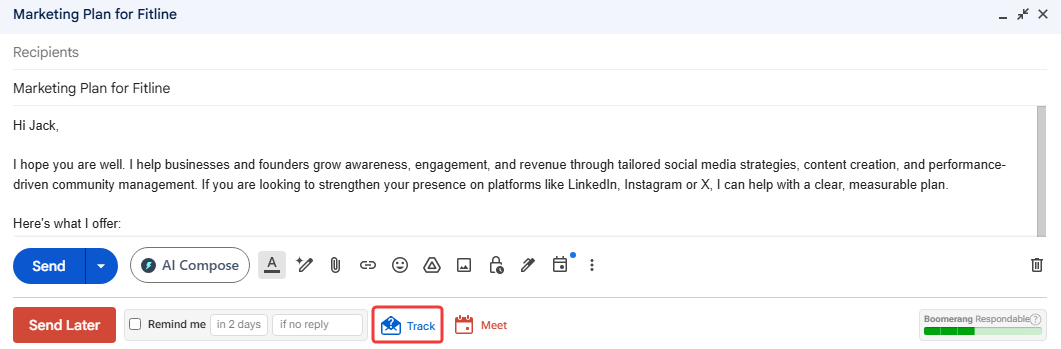
-
Schedule Meetings Easily: Tired of the endless "what time works for you?" emails? Boomerang lets you share your available times right in an email. The other person just clicks a time, and the meeting is automatically booked on both your calendars.
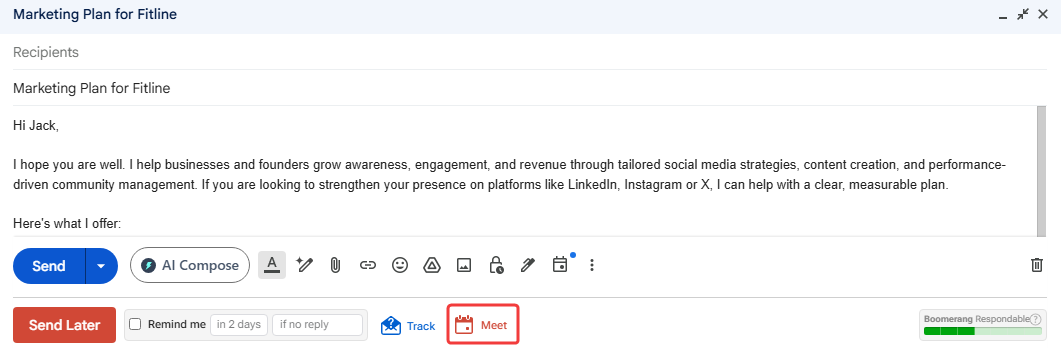
Who It's Best For
This is amazing for anyone who works with people in different time zones. It's also perfect if you want to be more mindful about your time and not let your inbox control your day. And if you're someone who often forgets to follow up, this will be your new best friend.
Pricing
Boomerang has a free plan that lets you use its features for up to 10 emails a month. If you need more than that, their paid plans with unlimited use start at $4.98 per month.
Where can I get it?
You can add Boomerang for Gmail to your Chrome to start taking control of your inbox.
Trocker: Stop Others from Tracking Your Emails
What It Is & Its Main Purpose
Okay, so we've talked about tools that let you see when your emails are opened. But what about when other people use those trackers on you?
It can feel a little weird, right?
Trocker is like your personal privacy guard for Gmail. It finds and blocks the tiny, invisible trackers that people hide in emails, so you can read your messages in peace without being watched.
Key Functionality (Features)
-
Block Trackers Automatically: Trocker works silently in the background. When an email with a tracker lands in your inbox, Trocker blocks it before it can report back to the sender. They’ll have no idea that you opened it.
-
See Who Is Tracking You: Curious about who is trying to track you? When Trocker blocks a tracker, it adds a small 'T' icon next to the email's subject line. It’s a simple way to know which messages were being monitored.
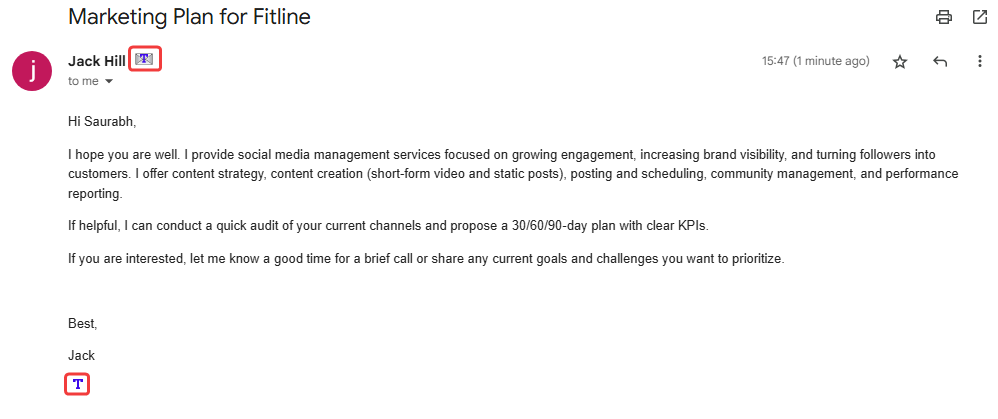
-
Keep Your Activity Private: Your inbox should be your own space. With Trocker, when and how many times you open an email is your business, and your business alone.
Who It's Best For
This is for anyone who doesn't love the idea of companies or people knowing their every move. If you value your online privacy and want to be the one in control of your information, Trocker is a simple, must-have tool.
Pricing
It’s completely free! Trocker is all about protecting your privacy, and you don’t have to pay anything for it.
Where can I get it?
Ready to protect your privacy? Get the Trocker extension for your Chrome browser.
Todoist for Gmail: Turn Emails into Tasks
What It Is & Its Main Purpose
How often does this happen? An email comes in, you read it, think "I'll do that later," and then... you completely forget about it.
Emails are often just tasks in disguise, and your inbox is a terrible to-do list.
If you use the Todoist app to organize your inbox, this extension is a game-changer. It connects your Gmail directly to your to-do list, so nothing ever gets lost again.
Key Functionality (Features)
-
Turn Emails into Tasks: With a single click, you can send any email over to your Todoist. You don't have to leave Gmail. You can set a due date, give it a priority level, and add it to a project right there.
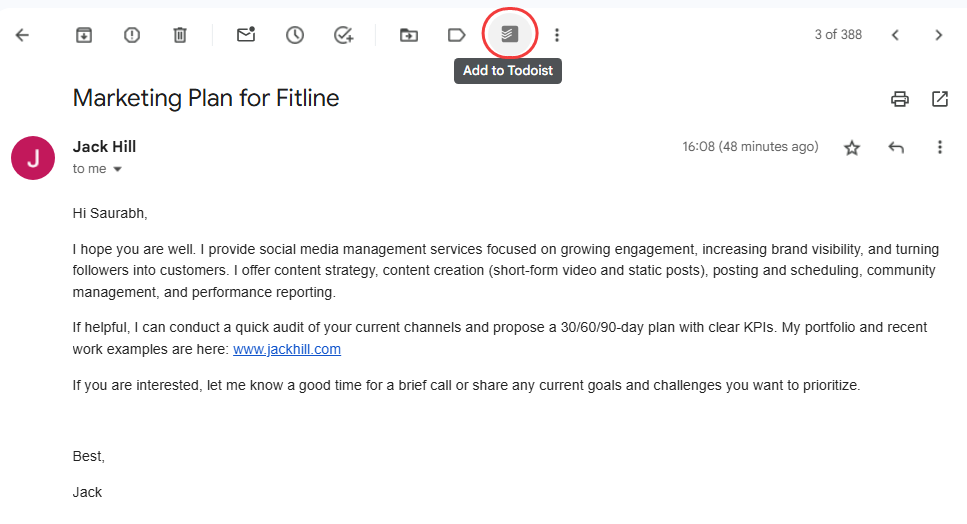
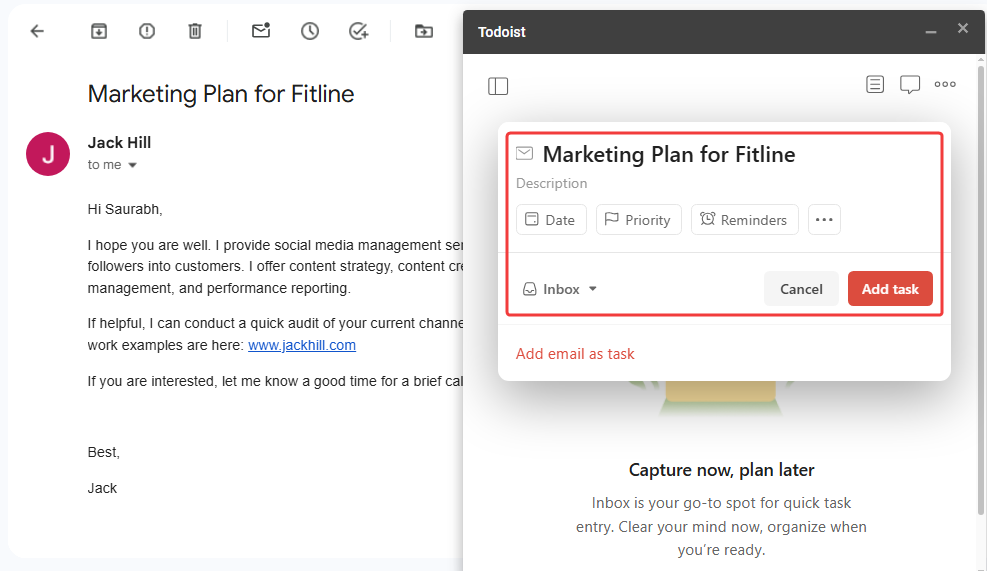
-
Link Back to the Email: This is super helpful. The task you create in Todoist will have a direct link back to the original email. When it's time to work on the task, you can just click the link to find all the information you need. No more searching through your inbox!
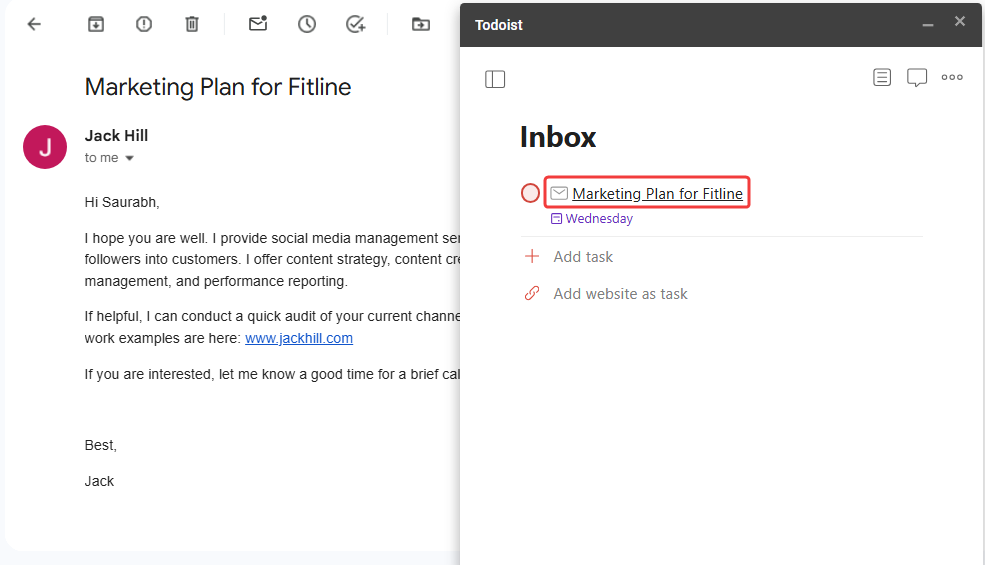
Who It's Best For
This is an absolute must-have for anyone who already uses and loves Todoist. It’s also perfect for project managers, team leaders, and anyone who wants to be more organized and stop letting important tasks get buried in their inbox.
Pricing
Todoist has a great free plan that is perfect for most people. For advanced features like more projects and reminders, their Pro plan costs $2 per month.
Where can I get it?
You can add the Todoist for Gmail extension from the Chrome Web Store.
WiseStamp: Create a Professional Email Signature
What It Is & Its Main Purpose
Think about the signature at the bottom of your emails. Is it just your name? Maybe your name and phone number? A little boring, right?
WiseStamp helps you create a beautiful, professional email signature that makes you look like a total pro. It turns that boring block of text into a mini-business card at the end of every email you send.
Key Functionality (Features)
-
Design a Beautiful Signature: You can easily add your photo, your company logo, and brand colors to make your signature look amazing. No design skills needed.
-
Add Your Social Media Links: Want people to connect with you on LinkedIn? Or see your work on Instagram? You can add small, clickable icons for all your social media profiles right in your signature.
-
Include a Call-to-Action (CTA): This is really smart. You can add a button that asks people to do something, like "Book a Meeting with Me" or "Check Out My Website." It's a great way to get more business from your emails.
-
Share Your Latest News: You can even have your signature automatically show your latest blog post or a special promotion you're running.
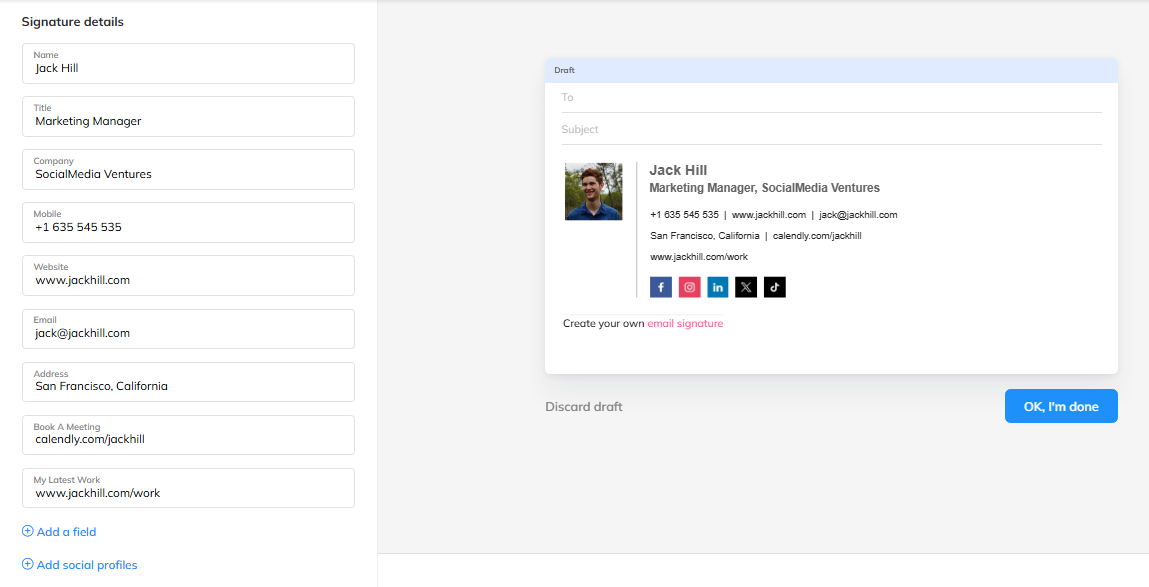
And that's it! The next time you write an email, your beautiful and professional signature will be there waiting for you.
Who It's Best For
This is for anyone who wants to look more professional in their emails. It’s perfect for freelancers, salespeople, business owners, and anyone who wants to build their personal brand. If you send emails, you should have a great signature.
Pricing
You can create a basic, professional signature for free with WiseStamp. For more advanced features like removing their branding and getting more design options, their paid plans start at $1.90 per user per month.
Where can I get it?
Ready for a more professional look? You can add the WiseStamp extension to your Chrome browser.
Conclusion: It's Time to Take Back Your Inbox
And there you have it! Seven simple tools that can completely change the way you handle email.
As you've seen, your inbox doesn't have to be a messy, stressful place. With the right extension, you can save a ton of time, communicate more clearly, and finally bring some order to the chaos. You can know who reads your emails, write faster, and turn your inbox from a problem into a powerful tool that works for you.
Now, don't feel like you need to install all seven of these today. That would be crazy.
Instead, do this: think about your single biggest email headache. What's the one thing that annoys you the most?
Is it not knowing if people read your emails? Is it forgetting to follow up? Or just the constant distraction of a full inbox?
Find the one tool from this list that solves that one problem and give it a try. Just one. See how it feels. You'll be surprised how much of a difference a small change can make.
Frequently Asked Questions (FAQ)
Are Gmail Chrome extensions safe to install and use?
Generally, yes, as long as you stick to popular extensions from the official Google Chrome Web Store. Well-known tools with thousands of users and good reviews are usually safe.
Will adding a lot of these extensions slow down my computer or my Gmail?
It's possible. Each extension uses a little bit of your computer's resources to run. While one or two usually won't make a difference, installing too many can slow down your browser. A good rule of thumb is to only keep the ones you actually use.
Can I use multiple Gmail extensions at the same time, or will they conflict with each other?
Most of the time, you can use several extensions together without any problems. Occasionally, two extensions that try to change the same part of Gmail (like the compose window) might not work well together. If things ever seem buggy, try turning one off to see if it fixes the issue.
How do I remove or disable an extension if I decide I don't want it anymore?
It's very easy! Click the puzzle piece icon at the top right of your Chrome browser. Find the extension in your list, click the three little dots next to it, and select "Remove from Chrome." To just turn it off temporarily, you can use the little blue toggle switch instead.
How can I check what permissions an extension is asking for before I install it?
When you click the "Add to Chrome" button for any extension, a small pop-up window appears. This window lists everything the extension needs to access, like "Read and change your data." Always take a second to read this before you click the final "Add extension" button.