You probably use an AI writer, right? Like ChatGPT.
It feels a bit like magic. You ask it to write an email, and you get a response, instantly!
But what about the process of using it? It's not so magic.
Think about it. You're in your Gmail inbox. You need to write a reply. You stop. You open a new tab. You go to your AI tool. You copy the email context. Paste it in. You write your prompt. Copy the answer. You jump back to your Gmail tab. Paste it in.
By the end, it's just plain clunky. It completely shatters your focus.
What if the AI wasn't in another tab? What if it just lived right inside Gmail?
That's the big promise from Jetwriter AI and Compose AI.
These are smart browser extensions that put AI help right where you type. No more copy-paste!
But here’s the big question: are they the same?
This is where it gets confusing for most people.
- Compose AI is like a Typing Accelerator. It's built to help you finish your sentences and just type faster.
- Jetwriter AI is more like a Writing Partner. It's built to help you think, draft entire replies, and understand the context of what you're doing.
So, which one do you actually need? A speedy typist or a smart partner?
That's what we're here to figure out. We'll put them head-to-head to help you decide which one truly deserves a spot in your browser.
Compose AI: The Writing Accelerator
What’s the main idea behind Compose AI? In one word: speed.
Think of it less as a writing partner and more as a super-fast typist who helps you finish your sentences. Its whole goal is to save you keystrokes and help you type faster.
Here are its main features:
-
Autocomplete Everywhere You know how Gmail tries to guess the end of your sentence? Well, Compose AI does that... but everywhere. It's like Gmail's smart compose on steroids. As you type, it pops up suggestions. You just hit the 'Tab' key and boom, your sentence is finished. It’s great for plowing through simple emails.
-
Compose Anything with "//" This is for when you're staring at a blank page. That "writer's block" feeling. In Google Docs or Gmail, you just type // and tell it what to write. For example: //write an email to schedule a meeting on Monday at 11am. It’s a handy trick to get a first draft on the page so you're not starting from scratch.

-
Rephrase Sentences Ever write a sentence that's... just weird? You know it's not right, but you don't know how to fix it. Compose AI lets you highlight that text. A menu pops up, and you can click "Rephrase." It will give you a few new ways to say the same thing.
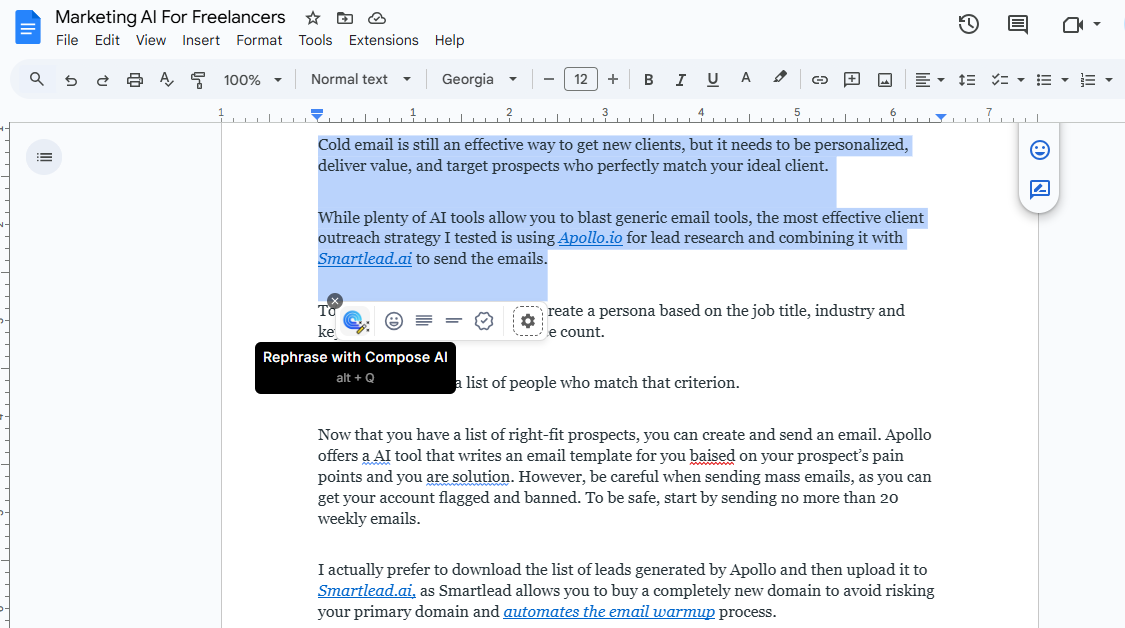
You see the pattern here? Autocomplete, generate, rephrase.
Every feature is built to save you time and keystrokes. It's all about speed.
Jetwriter AI: The Writing Partner
Now, let’s talk about Jetwriter AI. This tool is totally different.
Its main goal isn't just to make you type faster. Its goal is to be your writing partner.
Think of it as a smart assistant who actually reads the page with you before helping. This is a huge difference.
Here’s what makes Jetwriter AI so special: it actually understands the context of what you're doing.
For example, if you're in Gmail, it doesn't just read the last email. It reads the entire thread. It knows what you, and the other person, have been talking about.
So when you ask it to "write a polite reply," it gives you something that's actually relevant and smart. It’s not just a generic "Sounds good!"
Like other tools, Jetwriter AI also has a helpful little toolbar (”Quick Actions”). When you highlight any text on any website, this toolbar pops up right next to your words. No hunting for buttons.
From there, you get a bunch of one-click tools:
-
Fix Spelling & Grammar This is a must-have. You highlight your text, click this, and it instantly cleans up all those annoying typos or grammar mistakes. Simple and fast.
-
Improve Writing This one is a game-changer. You know when a sentence is... just okay? You highlight it, click "Improve Writing," and Jetwriter will suggest ways to make it clearer, more confident, or more professional. It helps you find the right words.
-
Summarize Are you staring at a super long article or a five-page email? Don't read it all. Just highlight the text, click "Summarize," and Jetwriter will give you the main bullet points in seconds. A huge time-saver.
-
Translate Got an email in a language you don't speak? No problem. Highlight it, click "Translate," and you can understand it instantly. You can also write in English and translate your reply back to them.
See the difference?
The tools in Jetwriter AI are not just about typing faster. They are about writing better and understanding more. It’s a true partner for when the quality of your message really, really matters.
Workflow & Integration
Both Compose AI and Jetwriter AI work right inside your Gmail inbox. You don't have to leave your email to use them.
When you open your Gmail and hit "Reply," both tools are right there to help. They each add a little icon or button to your reply window. So, they are both easy to find.
Compose AI: The Fast Helper
Compose AI is a super-fast helper. It tries to guess what you’re going to say next to help you write emails in a flash.
Like other helpers, it can read an email and help you draft a reply from scratch. It types the reply right into the box for you.
After it writes something, you can easily ask it to:
- Rephrase it
- Change the tone (like "more friendly")
- Make it shorter or longer
- You can even create custom rephrases (like if you want to add a bunch of emojis).
It's fast and direct. This is great for when you already know exactly what you want to say and just want to get it typed out quickly.
What to watch out for: Because it's built for speed, it's not always the best "listener." Sometimes, it doesn't pick up on all the small details from a really long email chain.
Jetwriter AI: The Smart Partner
Jetwriter AI's workflow is different. It's built for quality, not just speed.
When you click the Jetwriter icon, something amazing happens. It automatically reads the entire email thread.
It doesn't just look at the last message. It knows the whole story, just like a helpful friend would.
Then, you just give it a simple instruction. You don't need to write a perfect, long prompt. You can just say:
- "Politely decline, suggest next week"
- "Say yes to the meeting at 2pm"
- "Ask him for the report he promised"
But here is the biggest difference: Jetwriter AI gives you controls before it generates.
You can set the tone (like "Professional" or "Friendly") and the length upfront.
This means the first draft you get is almost perfect. You spend way less time re-editing. This is a huge advantage. You get a better, more accurate reply, faster, and with fewer clicks.
Jetwriter AI also has a great feature called "Custom Writing Styles." It's like having different outfits for your words. You can create a "Friendly" tone for your team or a "Direct" tone for your boss. Once saved, you just pick one. This saves you time and makes every email sound just like you, not a robot.
To learn more, read our detailed blog on How Jetwriter AI works inside Gmail.
And Jetwriter does this everywhere. It has these same deep, context-smart integrations for LinkedIn, Microsoft Outlook, Zendesk, and Freshdesk.
Personalization: Does the AI Sound Like You?
This is a big one. What's the point of an AI assistant if it makes you sound like a cold, heartless robot?
You want the AI to sound like you. Here’s how both tools handle it.
Compose AI: It Tries to Learn
Compose AI has what you might call "passive" personalization.
As you write, the AI "learns your voice" over time. This helps it give you better autocomplete suggestions that match your style.
It’s a "hands-off" approach. You just keep writing, and you have to hope it figures you out.
Jetwriter AI: You Are in Control
Jetwriter AI does it a completely different way. It puts you in total control from day one.
It has "active" personalization. You don't wait for it to learn. You just tell it how to sound.
Your AI Profile
This is amazing. You set up your profile one time. You tell Jetwriter AI:
- "I am a Customer Success Manager"
- “I work for a Edtech startup"
- "I want polite and helpful."
From then on, every single reply it writes is smarter and sounds more like you. No more generic, robotic answers!
Custom Writing Styles
This is where Jetwriter AI really shines. You don't talk to your boss the same way you talk to your best friend, right? Jetwriter lets you create and save different styles for different situations. For example:
- A "Concise & Direct" style that is professional and to the point.
- A "Friendly Support" style that is warm and helpful.
- A "Casual Friday" style that uses emojis and is more fun. You can switch between them with just one click.
Prompt Templates
Do you type the same commands over and over every day? Like, "Summarize this email" or "Translate this to Spanish"? Jetwriter lets you save these commands as a one-click Template. Think of it as a speed-dial button for your most common tasks. This is a huge time-saver.
So, the bottom line is simple. Compose AI tries to learn your one style over time. Jetwriter AI lets you teach it all your different styles right now, giving you a ton more control.
Quick Actions: Editing on the Fly
When you highlight any text while writing on a page like Gmail or a Google doc, a little menu pops up. This menu is full of "quick actions" to help you edit or understand that text instantly.
Both tools give you the standard, useful buttons, like:
- Fix Grammar
- Rephrase
- Make Shorter
- Make Longer
These are great. They are the basic tools everyone needs.
The Jetwriter AI Advantage: Build Your Own Toolbox
This is another place where Jetwriter AI really pulls ahead.
Compose AI gives you the standard, built-in actions. That's it.
Jetwriter AI lets you create your own custom quick actions.
Think about that. You can build your very own, personal toolbox for your exact needs. For example, you can add new buttons that do:
- "Explain this as if I'm a 5-year-old"
- "Convert this paragraph to bullet points"
- "Write a thoughtful LinkedIn comment on this"
- "Find the key takeaways"
You can add any custom prompt you want and save it as a one-click button.
So, here's the difference: Compose AI gives you their toolbox. Jetwriter AI lets you build your own.
Performance, Power, and Price
Okay, so how do these tools actually run? Are they fast? Are they powerful? And... what do they cost?
Power (The "Engine" Inside)
-
Compose AI: Uses its own powerful AI model to get you answers. It's strong, but it's a "closed box." You get one engine, and that's it. You can't change it.
-
Jetwriter AI: This is a huge difference. Jetwriter AI gives you the power of choice. It doesn't lock you into one AI. It lets you switch between all the best and most powerful models out there (like GPT-5, Gemini, and Claude). Why is this so good? Because different "brains" are better at different things. You can use one for creative writing and another for deep research. You get to pick the best tool for the job.
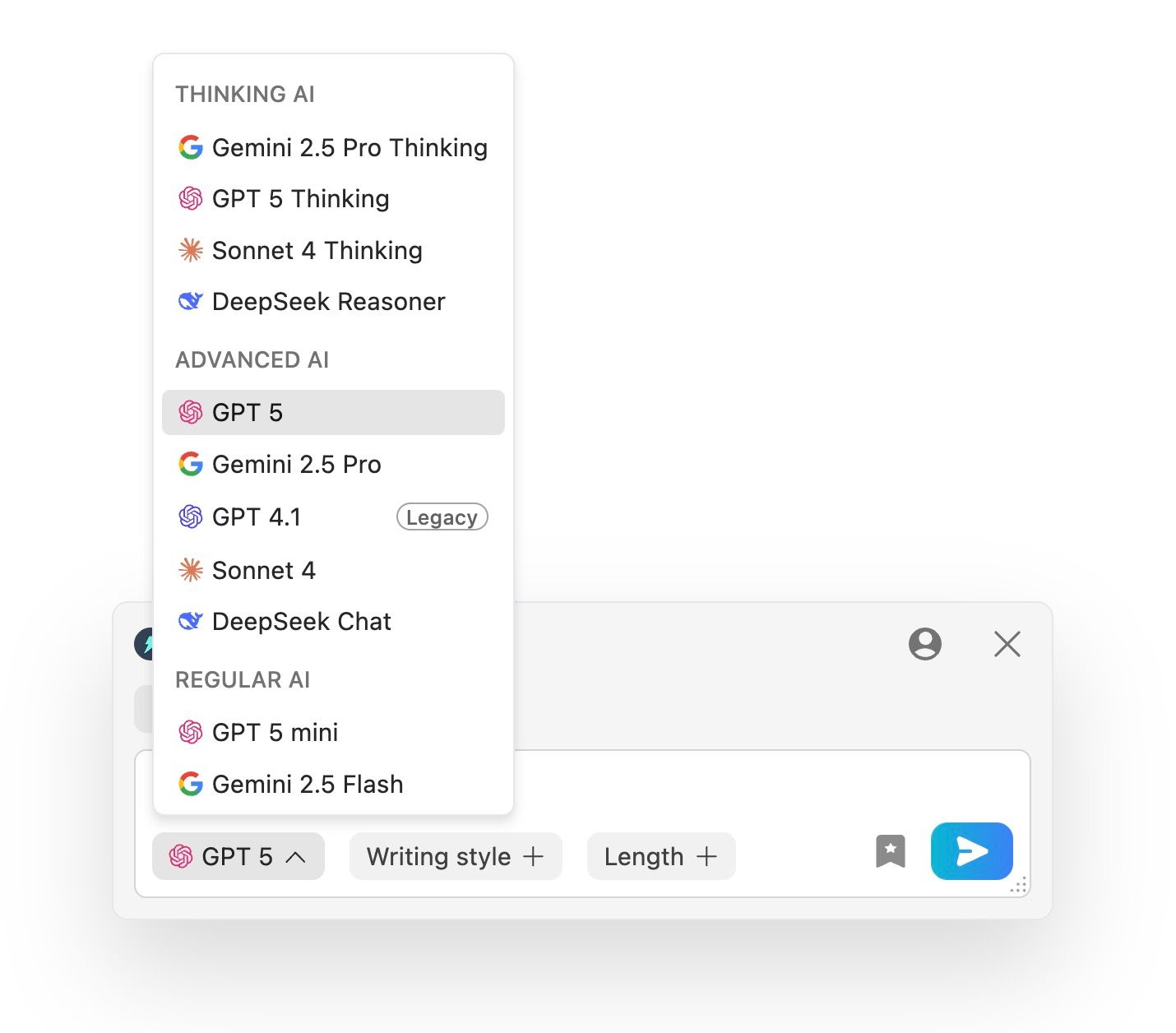
Performance
Ever install a browser extension and suddenly your computer feels... slow and sticky?
This is often because the extension is big and heavy.
-
Compose AI: This is a very heavy extension. Its file size is over 24MB. It's packed with features, but that comes at a cost to your browser's speed.
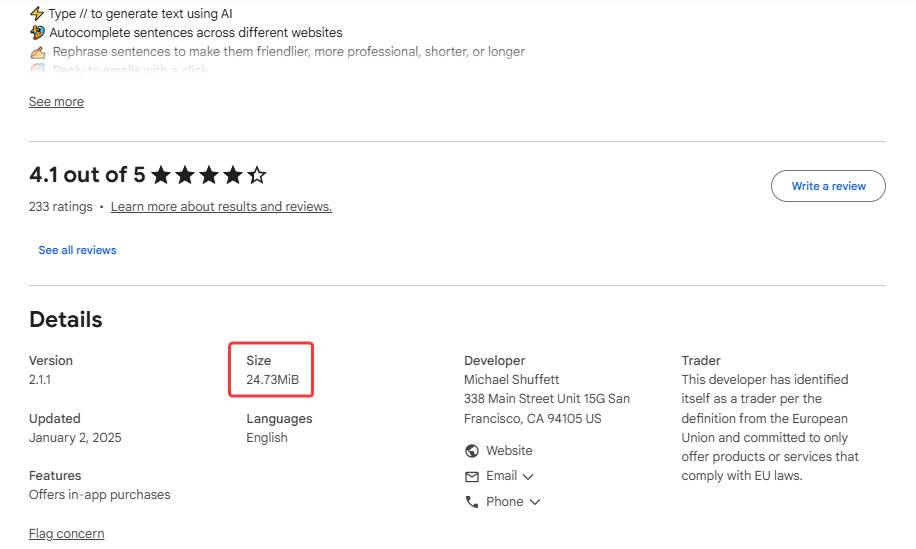
-
Jetwriter AI: This is a huge win. Jetwriter AI was built from the ground up to be lightweight and super-fast. Its file size is tiny - less than 1MB. Why does this matter? A lighter extension won't slow down your browser. It feels faster, runs smoother, and just stays out of your way.
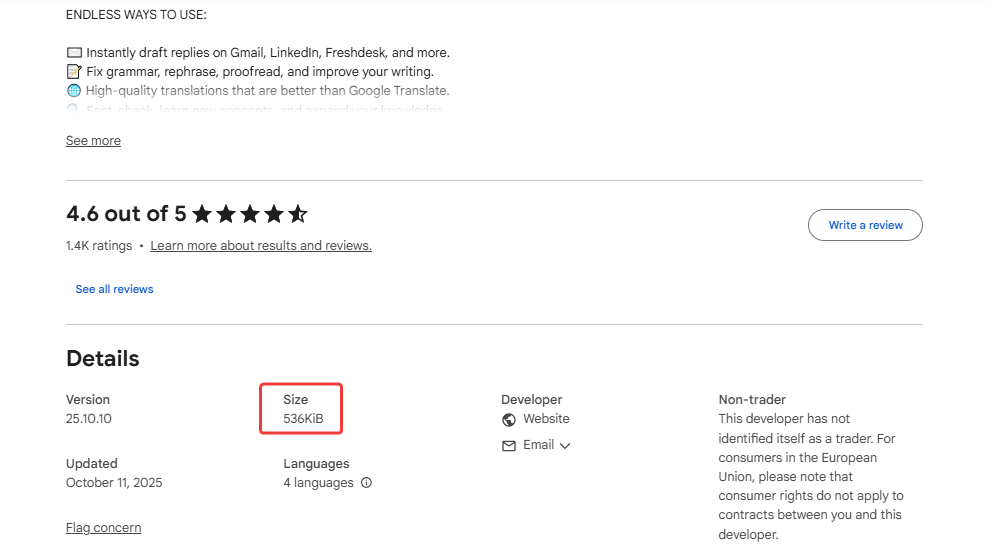
Price
Both tools have a free plan so you can try them out, and they both offer paid premium plans if you need more features.
But Jetwriter AI has a special "power-user" option that is amazing for people who use a lot of AI: it lets you use your own API key.
What does that mean? If you already pay for an AI model (like from OpenAI or Anthropic), you can plug your personal key right into Jetwriter.
You get to use all of Jetwriter's cool features (the personalization, the quick actions, the Gmail integration) but you pay the AI provider directly for what you use. For heavy users, this can be much cheaper and gives you total control over your billing.
Conclusion
So, after all that... which one should you actually pick?
Honestly, both tools are good, but they are built for totally different people. It all comes down to what you need help with.
You should choose Compose AI if your main goal is just to type faster. You love the idea of a smart autocomplete that finishes your sentences for you. Your main problem is saving time and keystrokes on simple emails. If that sounds like you, then Compose AI is a powerful accelerator.
You should choose Jetwriter AI if your goal isn't just speed - it's quality. You need to write high-quality replies that are smart and relevant. You want total control over the AI's voice so it sounds just like you (not a robot!). And you value a tool that is super-light, fast, and flexible. If that's you, Jetwriter AI is the clear choice.
It’s the difference between a tool that helps you type, and a true partner that helps you write.
Ready to stop the copy-paste dance and get a true writing partner? Try Jetwriter AI for free today!
Frequently Asked Questions (FAQ)
Does Jetwriter AI or Compose AI support other languages besides English?
Yes, this is a great feature that both tools offer. You are not just limited to English. Both Compose AI and Jetwriter AI have strong multilingual support, allowing you to write, rephrase, and get help in many different languages. This is perfect if you work with a global team or have customers all over the world.
Is Jetwriter AI safe? Does it read all my emails?
This is a great question. When Jetwriter AI reads an email, it's only to understand the context so it can write you a smart, relevant reply. Its privacy policy is clear that your data is never shared, sold, or used to train AI models. It's safe, and your information stays yours.
Can I use Jetwriter AI and Compose AI at the same time?
You could, but it would probably be a very messy experience. Think about it: both tools will try to add their own buttons to your Gmail reply window. And when you highlight text, both tools will try to pop up their own menus at the same time. You're much better off picking the one that fits your workflow and letting it do its job.
For Jetwriter AI, where can I get help if I have a problem or a question?
Jetwriter AI has a one-click customer support button right inside the extension to get help. You can also send them an email directly at support@jetwriter.ai.
_c---152930721.jpg)