Does your email inbox feel like a laundry basket that never gets empty?
You spend hours cleaning it out. Then, poof! It’s full again the next morning.
Email is that sneaky little monster. It quietly eats up your day, one message at a time. You sit down to do work, and suddenly, you're just writing emails for hours.
But what if you had a secret helper? A smart little buddy who lives in your computer and actually likes writing emails?
Well, that's what AI email tools are! They are here to help you fight the email monster. They turn your inbox from a boring chore into a superpower.
So, why is everyone talking about this in 2025? Because these AI helpers just got a huge upgrade! They are smarter than ever, and they work right inside the email apps you already use. It's like they were always meant to be there.
What Can AI Actually Do for Your Emails?
So, you might be thinking, "This AI helper sounds cool, but what exactly can it do for my emails?"
Well, it's like having a super-smart assistant who loves helping with words!
- Saves You Time (Lots of It!):
- Ever stare at a blank screen, not knowing how to start an email? AI can write that first draft for you.
- Got a super long email from your boss? AI can read it and give you a short summary. No more reading every single word if you don't have to!
- It can even finish your sentences as you type. It's like mind-reading, but for writing.
- Makes Your Emails Sound Amazing:
- Spelling and grammar mistakes? AI will catch them all. Your emails will look super professional.
- Need to sound fancy for a work email? Or super friendly for a quick note to a friend? AI can change your words to fit any mood or "tone." It's like magic!
- It helps you say what you mean, clearly and simply. No more confusing emails!
- Understands What You're Talking About:
- This is the coolest part! If you're replying to an email, AI doesn't just guess. It reads the whole conversation.
- It knows what everyone has already said. So, it can write a reply that makes perfect sense and sounds like you've been paying attention! It's like it has all the notes already.
Think of it this way: AI doesn't just write any email; it writes the right email for you.
The Checklist: What Makes an AI Email Tool "The Best"?
Okay, so you're ready to get an AI helper.
But wait, there are a bunch of them out there. How do you pick the right one? It’s easy. You need to look at certain indicators. Think of it like a shopping list for your new robot buddy.
-
Works Nicely with Your Email The best tools live right inside your Gmail or Outlook. You shouldn't have to copy and paste from another website. That's just more work, and we're trying to do less work!
-
It's a Good Listener A great AI tool reads the whole email conversation before writing a reply. That way, the reply makes perfect sense. It’s like a friend who listens to the whole story before giving advice.
-
It Sounds Like YOU
The best AI helpers can learn how you write. The emails they draft should sound like they came from you, not some boring robot. It’s like it learns to use your special voice!
-
It Has Magic Editing Buttons Look for tools that let you change your message easily. You should be able to click a button that says "make this shorter" or "make this sound more professional." It’s like having a magic wand for your words.
-
It Has a Big, Smart Brain The "model" is the AI's brain. You want a tool that uses the newest, smartest brains out there (like GPT-5 or Gemini Pro). A bigger brain means better, more helpful emails.
-
It's Fast and Light
A helper shouldn't get in your way or slow you down. The tool should be super light and not make your computer slow. It should work so fast that you barely even notice it's there.
-
You Can Use It Anywhere You might write emails on your laptop at home, your computer at work, or even your phone. A good tool should be ready to help you wherever you are.
-
It Keeps Your Secrets Safe This one is super important. Your emails are private! A good tool must promise to keep your words safe and never use them to train other robots.
-
You Can Try It for Free The best tools are confident you’ll like them. They will almost always let you try them out for free. And if you do decide to pay, it should feel like you're getting a great deal for all the time you're saving.
The 2025 AI Email Tool Showdown: In-Depth Reviews
Here, we'll look at various tools, what makes each one special, the good stuff, the cons, and how you can get it.
Jetwriter AI
Imagine a little helper that lives right inside Gmail. It's ready to help draft email replies, compose new emails. That's Jetwriter AI. The tool automatically picks up all the context from the email thread in the “Subject” box. This means that it understands the whole context of the conversation.
In the extension's text input box write how you want the reply to get generated. Click on the ”Generate” button or press enter to generate the response. Jetwriter AI will generate the response based on the email context.
Next, you can click the ”Insert” option to copy the reply into the email body and automatically close the extension. You can also click the “Copy” option to copy the generated response. You can also choose to regenerate the response using the “Regenerate” option to create a new version, or edit the response by using it as a new prompt to generate further responses.
You can also choose a preferred “Writing Style” or tone (professional, casual, friendly, etc.), and reply length (short, medium, long).
What makes it special?
-
It gets to know you: You can create a profile and tell the AI about yourself. The more it knows, the more its writing sounds like you, not a robot.
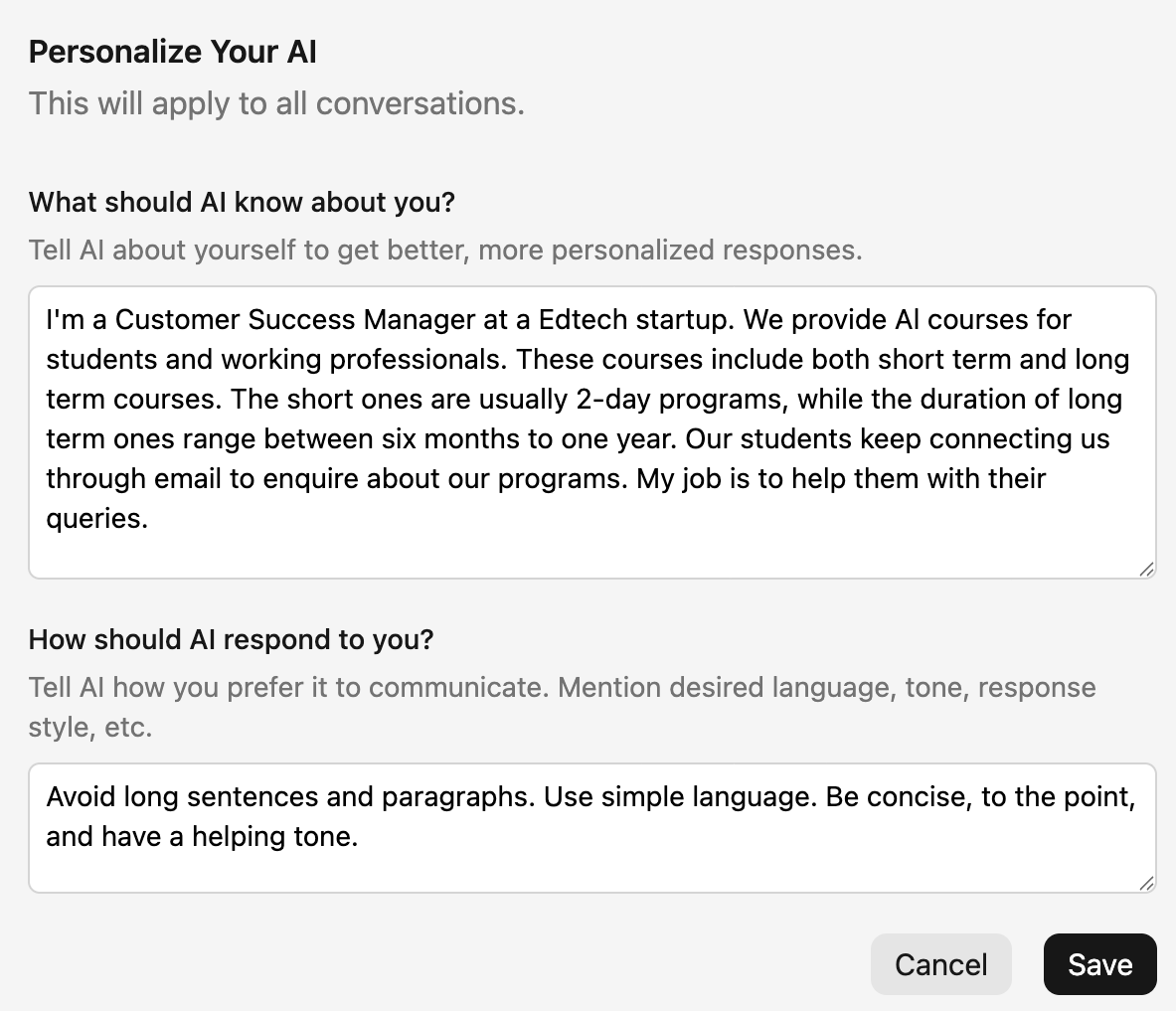
-
You create the vibe: You can make your own writing tones. Want a "Super Chill" tone for friends and a "Serious Business" tone for work? You can do that!
-
It uses the biggest brains: Jetwriter gives you access to all the smartest AI models (like GPT-5, Claude, and Gemini), so you get the best possible help.
-
Saves your best ideas: If you have a favorite command, you can save it as a template. Then you can use it again with just one click.
The Good Stuff:
- It's super light and fast, so it won't make your computer feel slow and sleepy.
- It keeps your secrets safe. Jetwriter takes privacy very seriously.
How much is it?
It's free to try! You can get started without paying anything to see if you like it. Paid plans start at $9 per month. You can also use your own API key to generate responses.
Where can I get it?
You can add it to your Chrome, Edge or any other Chromium based desktop browsers.
Grammarly
You probably know Grammarly. It’s the helpful friend who taps you on the shoulder when you mix up "your" and "you're." Well, that friend just got a whole lot smarter! Now it has AI features that can help write email replies, not just fix your mistakes.
It’s amazing at checking your "tone." It reads your email and tells you if you sound friendly, confident, or maybe a little bit angry. Then, it helps you answer by giving you a few quick reply suggestions you can use with one click.
You can also tell it exactly what to write with a prompt, like "write a polite reply saying I'll finish this tomorrow."
After it generates the email, you can “Insert” the email to use it. Or you can ask it to change the tone, make the reply more detailed, or even simplify it.
The Good Stuff:
-
Still the best at grammar: It is still one of the very best helpers for catching spelling and grammar mistakes. It makes your writing look clean and professional.
-
It learns your voice: You can teach Grammarly how you like to sound, and it will try to match your personal style in its suggestions.
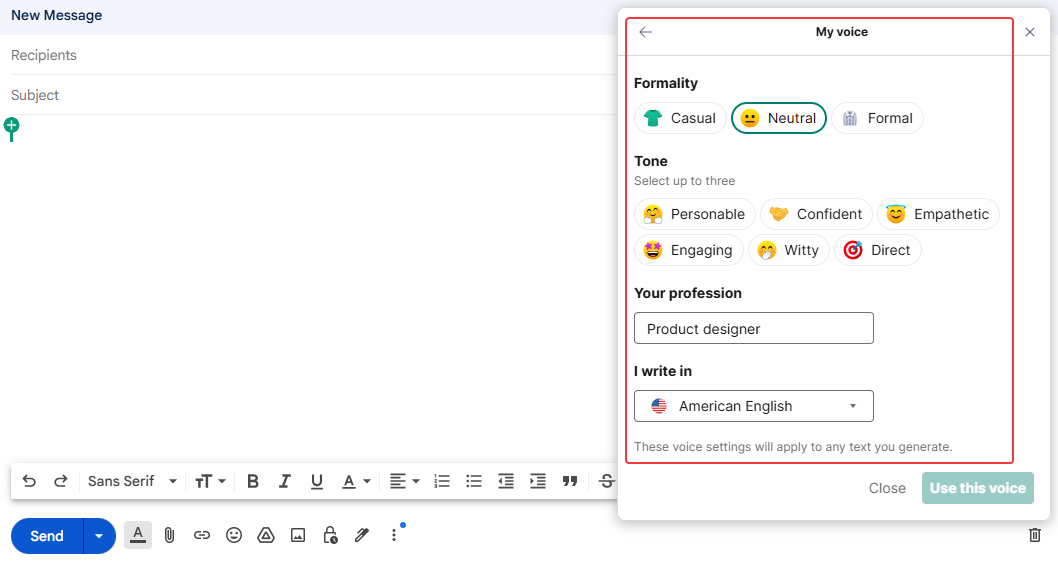
-
It respects your privacy: Like the other good tools, Grammarly is also very serious about keeping your writing private and safe.
What to watch out for:
- No custom styles: You can teach it your main voice, but you can't create and save different styles for different situations (like a "Work Style" and a "Friend Style").
- No saved commands: You can’t save your favorite prompts to use again later with one click.
- Uses its own brain: Grammarly uses its own special AI. It's smart, but it doesn't let you choose from the other big brains out there like GPT-5 or Claude.
- Can be a bit slow: Because it's always checking everything you write, Grammarly can sometimes make your computer feel a little sluggish.
How much is it?
You can use the AI features a little bit for free each month. If you write a lot, you'll need to pay for a Premium plan to get more. Paid plans start at $30 per month.
Where can I get it?
You can add it as an extension to most popular browsers, like Chrome, Edge, and Firefox.
Compose AI
Compose AI is a super-fast helper that tries to guess what you’re going to say next to help you write emails in a flash.
Like other helpers, it can read an email and help you draft a reply from scratch. It types the reply right into the box for you.
After it writes something, you can easily ask it to rephrase it, change the tone to sound different, or make it shorter or longer.
You can also create custom rephrases with Compose AI. For example, if you like to use a lot of emojis with your responses, you can do it here.
The Good Stuff:
- It's lightning fast: This tool is built for speed. It's great for getting quick help and finishing your sentences without any waiting.
- It's private: They have a good privacy policy and promise not to sell your data to other companies.
What to watch out for:
- Not the best listener: Sometimes, it doesn't pick up on all the details from a long email chain as well as other tools do.
- It learns about you slowly: It tries to learn your style as you write, but you can't set up a profile to teach it all about you from the very start.
- No custom styles: You can't create and save different writing styles for different situations (like a "work voice" and a "home voice").
- Only one brain: It uses a smart AI brain from OpenAI and doesn't let you pick from other ones.
How much is it?
It has a free plan for everyday use, and paid plans starting at $9.99 per month, if you need more power.
Where can I get it?
You can get it as an extension from the Google Chrome Web Store.
Gemini AI
If you use Gmail, then you have a helper that was born right inside your inbox. That's Gemini. It's Google's own special AI, so there's nothing extra to install. It’s like it came with the house!
Ready to reply? Just click on the “Help me write” button, and a space will open up for you.
In the space type in how you would like to respond.
In a flash, it will generate a response. You can use the response by clicking the “Insert” button.
If it’s not quite right, you can ask it to refine the message - making it shorter, more detailed, or changing the tone to be more friendly or formal. You can also just tell it to write a new one!
For more tone optimization, you can mention the tone along with the prompt you write. For example, you can write "Mention Monday 11am is fine. Make it enthusiastic." and it will write it for you accordingly.
Gemini AI also peeks at emails you've already sent to learn your personal style. This way, the smart replies it suggests don't just match the conversation - they also match you.
The Good Stuff:
- It's part of the family: Since it's made by Google for Gmail, it works perfectly smoothly without any hiccups.
- Great at summaries: If you get a super long email chain, Gemini can read the whole thing and give you a short summary of what's going on.
- Works on your phone: You can use its help right inside the Gmail app on your phone, not just on a computer.
What to watch out for:
- No setup profile: You can't create a profile to teach it your style from day one. It just learns by looking at your past emails over time.
- No saved styles or commands: You can't create and save your own special writing tones or favorite prompts for repeated tasks.
- Only the Gemini brain: It's very smart, but you can only use Google's Gemini AI model. You can't switch to others.
- A note on privacy: This is a big one. Google might use your conversations with Gemini to help train their future AI. Your chats might not be totally private from them.
How much is it?
This helper isn't free. Paid plans start at $19.99 per month.
Where can I get it?
You don't need to download anything! Gemini lives right inside Gmail. To turn on its special email features, you need a subscription to Google One AI Premium or a paid Google Workspace plan.
Writesonic
If you want an AI helper that can learn to sound just like your brand, you should meet Writesonic. It’s a powerful tool that you can actually train to write in a specific "brand voice," making it great for emails.
Like other smart helpers, it can read the context of your emails and help you write a reply from a simple prompt. As soon you hit the email “reply” button you will the Writesonic window.
There, you just type how you want to reply, pick a tone, and it instantly writes a response for you, which is directly inserted into the email box.
Don't love the first draft? No problem! Just select the text you want to fix. You can quickly ask it to rephrase, shorten, or expand on your points. You can also give it a new instruction in your own words or just change the tone.
The Good Stuff:
-
It learns your brand’s voice: This is its coolest trick. You can give it your company's documents or website links, and it will study them to learn how to write just like your brand. You can also give it a list of style rules to follow, like "always sound cheerful."
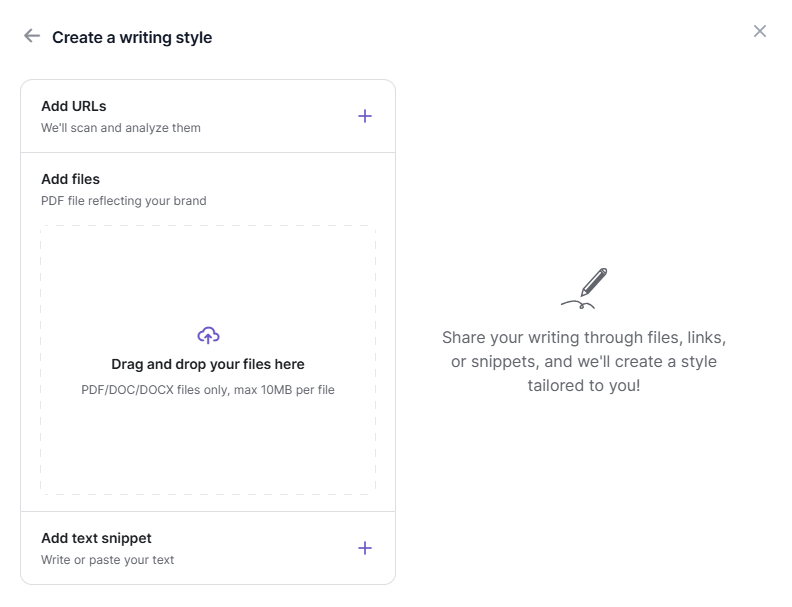
-
It uses a team of brains: Instead of just one AI, it smartly picks the best brain for the job from a team that includes GPT-5, Claude, and Gemini. This helps it give you high-quality answers for different tasks.
-
Fast and private: It works online in the "cloud," so it won’t slow your computer down. It also promises not to use your company's data to train AI models.
What to watch out for:
- One voice at a time: You can teach it your main brand voice, but you can't create and save lots of different custom styles for different situations.
- No saved commands: You can't save your favorite prompts as templates to use again with one click.
- Can get pricey: It uses a "credit" system. If you use it a lot, you might run out of your credits and find that you have to pay more than you would for other tools.
How much is it?
You can try it for free to see how it works for you. Paid plans start at $39 per month.
Where can I get it?
It's available as a Chrome extension.
MaxAI
MaxAI is another tool which sits right inside your email inbox. It's an AI helper that is built to read your emails and get a smart reply ready for you in just a few seconds. It’s all about making your conversations faster and easier.
It's a great listener. The tool reads your whole email thread so it understands what everyone is talking about.
To reply, you can type in your own command to tell it exactly what to write, and click on the “Generate” button.
After it writes a draft, you can choose to “Insert” the response. You can ask it to try again, change the tone, or make the reply shorter or longer until it's perfect.
The Good Stuff:
-
You choose the brain! This is a big one. Like some of the best tools, it lets you pick which AI brain you want to use (like GPT-5, Gemini, Claude etc.).
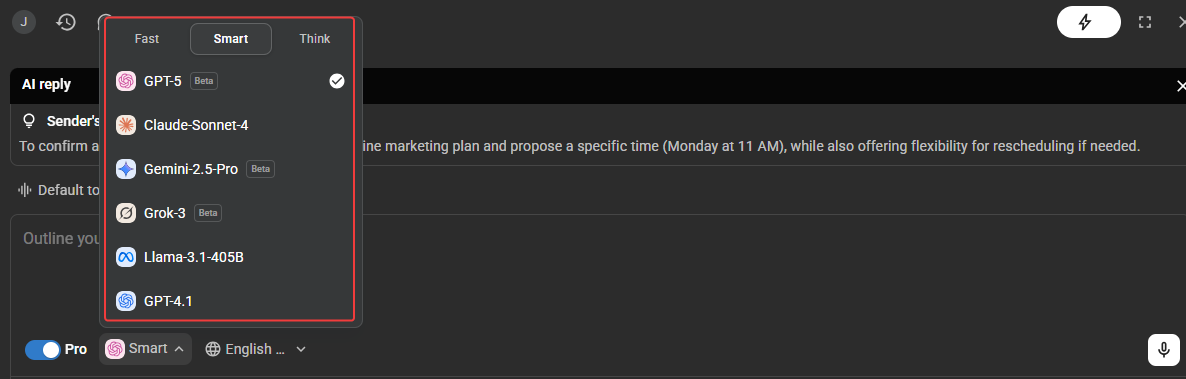
-
Saves your favorite commands: You can create and save your own prompt templates. If you have tasks you do over and over, you can get them done with just one click.
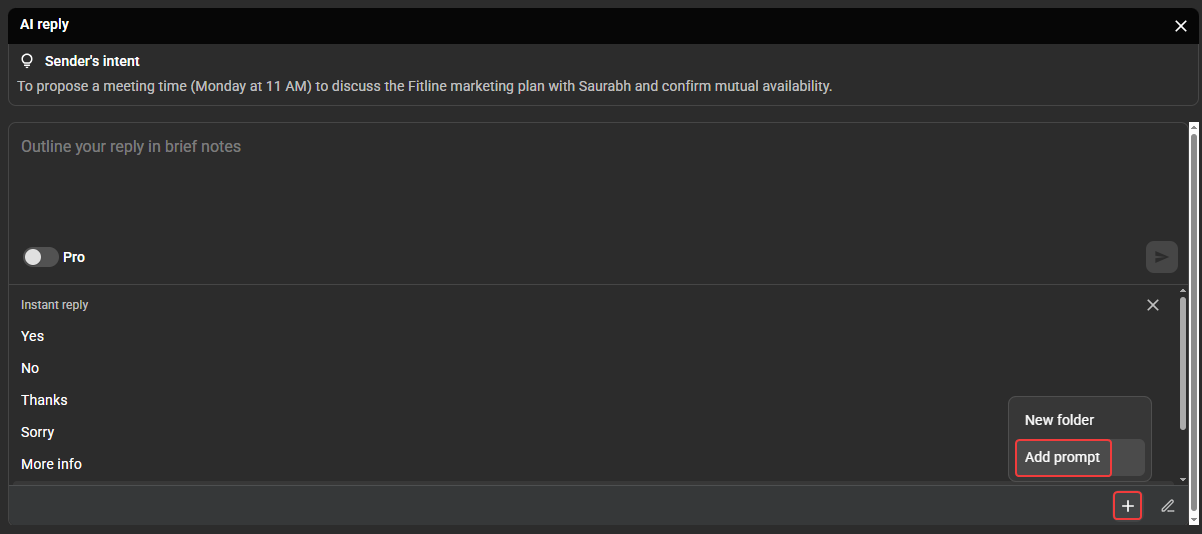
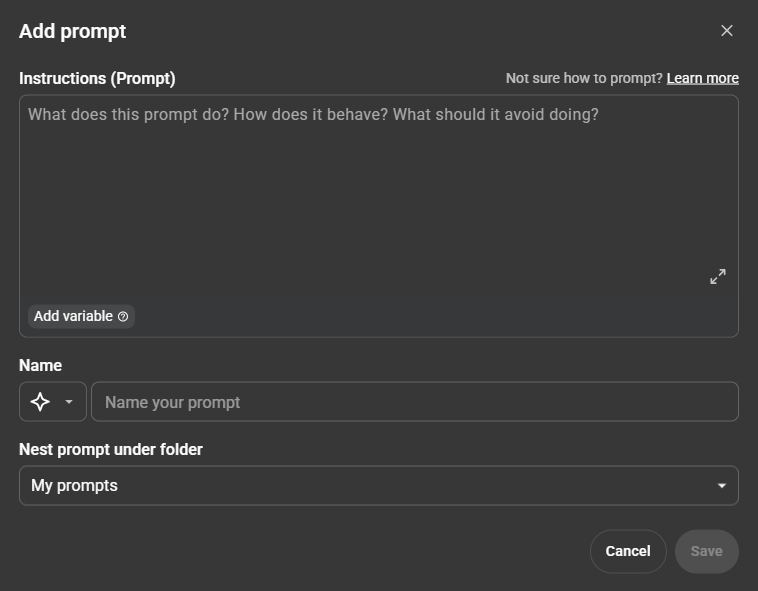
-
Keeps your info private: MaxAI.me promises to be 100% privacy-friendly, so your conversations stay yours.
What to watch out for:
- It doesn't learn 'you': It's very smart, but it doesn't have a feature to create a personal profile, so it can’t learn your special writing style.
- No custom tones: You can ask it to change the tone of a reply, but you can't create and save your own list of custom styles for different situations.
- Can be a bit heavy: This tool can sometimes use a lot of your computer's power, which might make things feel a little slow.
How much is it?
It has a free plan with some limits. If you end up using it a lot, you might need to upgrade to a paid plan. Paid plans start at $12 per month.
Where can I get it?
You can add it as an extension to your Chrome or Edge browser.
Mailmeteor
Want to try an AI helper which is super simple and light? Mailmeteor is perfect for that. It’s a simple, free tool that adds a little magic button right inside your Gmail to help you with your replies.
It reads your email to see what the conversation is about. Then, it suggests some ready-to-go prompts to reply.
You can also tell it exactly what to write. Once you do, it automatically types the new reply right into the box for you.
If the reply isn't quite right, you can tell it to try again, change the tone, or make it shorter.
It also has a handy button to proofread or rewrite the response as per instructions for you.
The Good Stuff:
- It’s a good guest: Mailmeteor has a strong privacy policy and is very clear that they do not sell your data to anyone.
- Super light and simple: It's very easy to use and won't slow your computer down. There are no confusing menus to worry about.
What to watch out for:
- Keeps things basic: It’s great for simple replies, but it doesn't have all the super-advanced features such as personalizing the responses or creating custom writing styles, that some of the bigger tools have.
- Only one brain: It uses a smart AI brain from OpenAI, but it doesn't let you choose from different kinds of AI models.
How much is it?
It’s free to get started. Paid plans start at $4 per month.
Where can I get it?
You can find its extension on the Chrome Web Store to add it directly to your Gmail.
Best Practices: How to Use AI Without Sounding Like a Robot
Having an AI helper is like getting a new superpower. But even superheroes have a few rules to follow! Here’s how to use your new tool and still sound like a real person.
- Treat It Like a First Draft Think of what the AI writes as a suggestion, not a finished email. Always read it over and change a few words to make it sound more like you. A little tweak here and there makes a huge difference.
- Add Your Own Sparkle You have your own special way of talking. Don't let the AI hide that! For example, if the AI writes "Greetings," but you always say "Hey there," go ahead and change it. The goal is for the AI to help you, not replace you.
- For the Really Important Stuff If you're writing a really important or sensitive email, like saying you're sorry or sharing bad news, don't let the AI do all the talking. Use it to get ideas, but make sure you add your own human touch. In those moments, your real words matter most.
Conclusion: Choose Your Co-Pilot and Write Smarter
Wow, that was a tour of some amazing AI helpers! It's pretty clear that these tools are changing the game. In 2025, an AI co-pilot for your email isn't just a cool extra - it's a must have for saving time and writing smarter. Your inbox doesn't have to be a time eating monster anymore.
So, how do you pick the right email helper for you? Ask yourself what's most important:
- Personalization: Do you want a tool that can learn to sound just like you?
- Custom Styles & Shortcuts: Is it important to save different writing styles for work and home, or to save your favorite commands for repeated tasks?
- Choice of Brains: Do you want to be able to choose from all the biggest and best AI models?
- Speed & Privacy: How important are speed and a strong privacy policy to you?
- And of course, pricing: What fits your budget?
The best way to find out is to just try one.
Ready to reclaim your time? Try a versatile tool like Jetwriter AI and see how much faster you can conquer your inbox.
Frequently Asked Questions (FAQ)
What is the best AI email assistant specifically for Gmail vs. Outlook?
For the deepest integration, use the tool made for your platform: Gemini AI for Gmail and Microsoft Copilot for Outlook. For more flexibility and features that work across many sites, a versatile browser extension like Jetwriter AI is a great choice for both.
Is it safe to use AI for confidential or sensitive work emails?
You must be very cautious. Only use tools with strong privacy policies that promise not to train on your data (like Jetwriter AI). As a rule, never paste your most critical secrets (like passwords or private company data) into any AI. It's safer to ask the AI to write about the topic generally without giving it the secret information.
Are free AI email writers good enough for professional use, or is a paid plan necessary?
Yes, for most people, free plans are more than good enough for professional emails. They handle drafting, grammar, and rephrasing perfectly. You only need a paid plan if you write a very high volume of emails daily.
How can I make sure my AI-generated emails still sound personal and authentic?
There are three ways to do that:
1) Always edit the draft to add your own words and personality.
2) Use tools with personalization features that can learn your unique style (like Jetwriter AI).
3) You add the human details that only a person would know.
Can AI email tools help me write in other languages?
Yes, most advanced AI tools (like Jetwriter AI) are excellent at this. You can ask them to translate an email you’ve received or to write a reply for you directly in another language.
